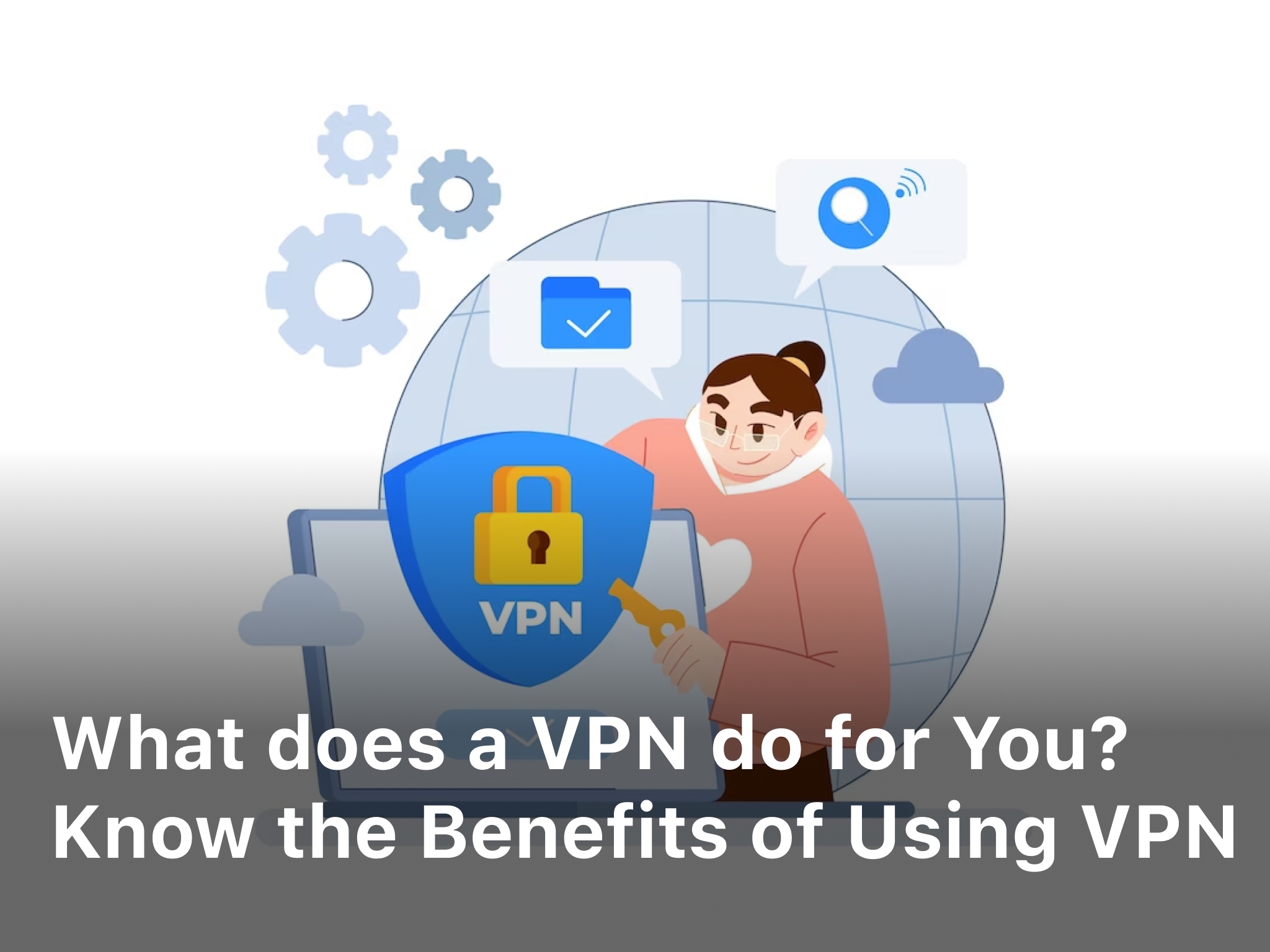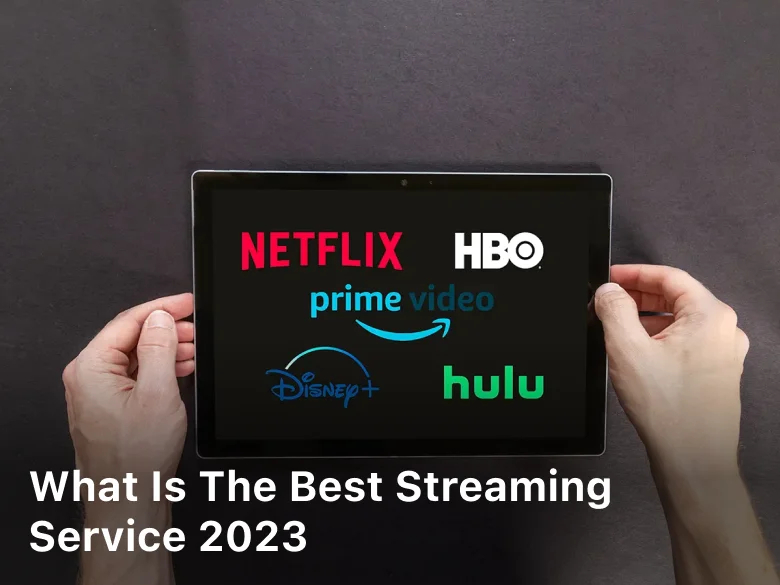How do I Change My Public IP Address – A Step-by-Step Anonymize
How do I Change My Public IP Address – A Step-by-Step Anonymize. – Learn how to change your public IP address step by step. Find out why you might need to change it and explore expert tips for a smooth process.
If you’ve ever wondered, “How do I change my public IP address?” you’re not alone. Whether it’s for privacy reasons, bypassing network restrictions, or troubleshooting connectivity issues, changing your public IP address can be quite useful.
In this comprehensive guide, we will walk you through the process of changing your public IP address, offer valuable insights, and address common questions related to this topic.
Your public IP address is like your device’s online identifier. It’s the numerical label assigned to your device when connected to the internet, allowing it to communicate with other devices and servers.
However, there are times when you might want to change this address for various reasons. In the following sections, we’ll delve into the step-by-step process of changing your public IP address, discuss the reasons behind it, and provide expert tips to make the transition smooth.
How do I Change My Public IP Address?
Changing your public IP address involves a few steps, which may vary depending on your network setup and the method you choose. Here’s a simplified guide to help you get started:
- Disconnect from Your Network
Before you proceed, disconnect from your current network. This can usually be done by turning off your Wi-Fi or unplugging your Ethernet cable. - Restart Your Modem
To obtain a new public IP address, you’ll need to restart your modem. Unplug the power cable from the modem, wait for about 5-10 minutes, and then plug it back in. This will prompt your ISP to assign a new IP address to your modem. - Check Your IP Address
After your modem has fully rebooted, check your new public IP address. You can use online tools or search “What is my IP address?” on your browser. - Use a VPN
Another option to change your public IP address is by using a Virtual Private Network (VPN). VPNs route your internet traffic through a different server, masking your original IP address. Simply connect to a VPN server and your public IP address will appear as the server’s IP. - Contact Your ISP
If you have a specific reason for needing a new IP address, you can contact your Internet Service Provider (ISP). They might be able to assign you a different address, although this option may not be readily available.

Why Change Your Public IP Address?
There are several reasons why you might consider changing your public IP address:
- Enhanced Privacy: Changing your IP address adds a layer of privacy to your online activities. Websites and online services won’t be able to track your real IP as easily.
- Bypassing Restrictions: Some websites or online services might be restricted in certain regions. By changing your IP address to a location where the content is accessible, you can bypass these restrictions.
- Troubleshooting: If you’re experiencing connectivity issues, changing your IP address can sometimes resolve the problem, especially if the issue is related to IP conflicts.
- Security: In some cases, changing your IP address can help protect your devices from potential cyber threats, as it makes it harder for malicious actors to target you.
Expert Tips for a Smooth IP Address Change
- Choose a Reliable VPN: If you opt for a VPN, make sure to choose a reputable and reliable provider. Look for one with a wide range of server locations and strong encryption.
- Check Your New IP: After changing your IP address, always confirm your new address using online tools. This ensures that the change was successful.
- Consider Dynamic IP: Some ISP provide dynamic IP addresses that automatically change over time. If you have this type of IP, you might not need to manually change it.
- Clear Browser Cache: After changing your IP, clear your browser cache and cookies to avoid any conflicts or issues.
FAQs
Q: Will changing my IP address affect my internet speed?
A: Generally, changing your IP address shouldn’t impact your internet speed significantly. However, using a VPN might result in a slight decrease in speed due to the encryption process.
Q: Is it legal to change my public IP address?
A: Yes, it’s generally legal to change your public IP address. However, using this method to engage in illegal activities is, of course, prohibited.
Q: Can I change my IP address on mobile devices?
A: Yes, the process is similar on mobile devices. You can disconnect from Wi-Fi, use a VPN app, or restart your mobile data connection to obtain a new IP address.
Q: How often should I change my IP address?
A: There’s no set frequency for changing your IP address. You can do it whenever you feel the need for privacy, access, or security.
Q: Will changing my IP address protect me from hackers?
A: While changing your IP address adds a layer of security, it’s not a foolproof method against hackers. It’s recommended to use additional security measures as well.
Q: Can I choose the location of my new IP address with a VPN?
A: Yes, most VPNs allow you to choose from a list of server locations, giving you control over the IP address’s apparent location.
Conclusion
Changing your public IP address is a straightforward process that can offer various benefits, from enhanced privacy to bypassing restrictions.
Whether you choose to restart your modem or use a VPN, it’s important to follow the steps carefully. By understanding the reasons for changing your IP address and following expert tips, you can ensure a seamless transition to a new online identity.
Remember, the internet landscape is constantly evolving, and having a basic grasp of IP addresses and how to change them can empower you to navigate the digital world more confidently.