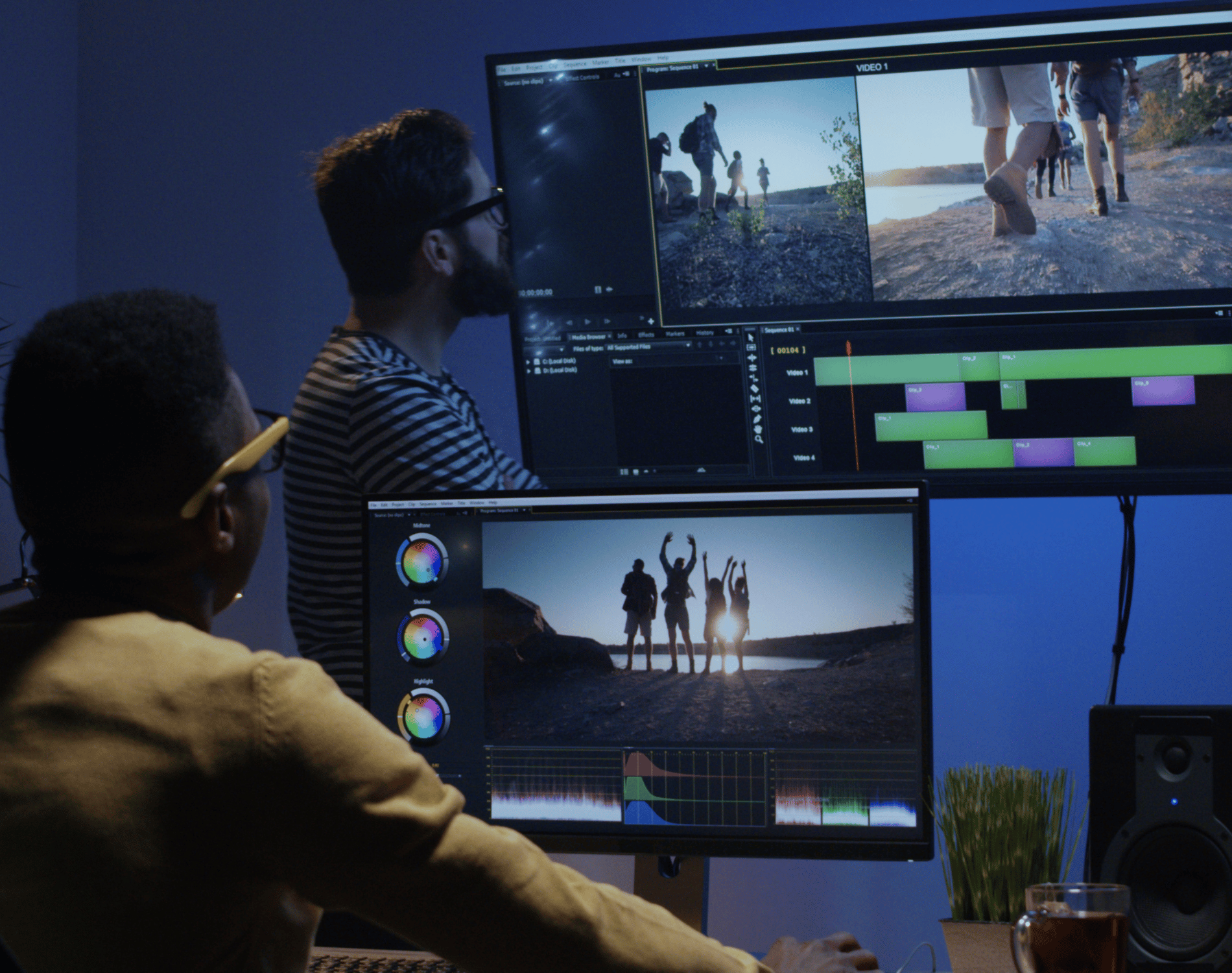How to Install VPN on Router: Complete Guide
Setting up a VPN on my router has made my home network much safer. It keeps all my devices safe without needing to add a VPN to each one. This guide will show you how to set up a VPN, explain its benefits, and offer tips for troubleshooting. It’s perfect for anyone looking to boost security or access content from different regions.
Understanding the Benefits of a VPN on Your Router
Using a VPN on your router brings many benefits to your internet use. It boosts security for all devices and helps you get past geo-restrictions for streaming. These features make online activities better, making it key for anyone wanting to upgrade their digital life.
Enhanced Security for All Connected Devices
A VPN connected to a router means better security for all devices. It encrypts your internet traffic, keeping sensitive info on phones, tablets, and smart gadgets safe. Hackers can’t get to your personal data with this encryption, which is vital in today’s world where data theft is common.
Bypassing Geo-Restrictions for Streaming
Another big plus is getting past geo-restrictions. Services like Netflix and Hulu block content based on where you are. With a VPN, I can connect to servers in other countries, unlocking region-blocked content. This gives me more choices and a better streaming experience, free from usual location limits.
Choosing the Right VPN Service for Your Router
When picking a VPN for your router, knowing what to look for is key. You want a VPN that’s secure and easy to use. Here are the main things to keep in mind.
Key Features to Look For
- Strong Encryption Protocols: Choose a VPN that uses open standards like OpenVPN for top security.
- High Speed and Reliability: Make sure the service keeps your internet fast, even when using your router.
- Diverse Server Locations: Having many servers helps you get past geo-blocks easily.
- Support for Simultaneous Connections: Look for VPNs that let many devices connect at once without slowing down.
Top VPN Providers Recommended for Routers
When choosing a reliable VPN, look at the best routers for VPN use. I’ve found these VPNs to be great choices:
| VPN Provider | Strengths | Router Compatibility |
|---|---|---|
| ExpressVPN | Exceptional speed and security | DD-WRT, Tomato |
| NordVPN | Robust server network and encryption | AsusWRT, DD-WRT |
| CyberGhost | User-friendly interface and great support | Tomato, DD-WRT |
How to Install VPN on Router
Installing a VPN on your router boosts privacy for all devices at home. The steps differ by router type. I’ve created a guide for DD-WRT, Tomato, and custom firmware routers. It covers the basics of setting up your router and ensures compatibility for a smooth installation.
Step-by-Step Guide for Different Router Types
Here’s a simple guide to start your VPN installation:
- Check Router Compatibility: Make sure your router can handle the VPN protocols your service uses.
- Backup Current Configuration: Save your router’s current settings first to prevent losing data.
- Access the Router Settings: Log in to the router’s admin area using an IP address like 192.168.1.1 or 192.168.0.1.
- Upload VPN Configuration: Find the option to add a VPN or upload a file for routers like DD-WRT or Tomato.
- Enter VPN Credentials: Put in your VPN username, password, and any extra details needed for a secure connection.
- Save Settings: Apply and save your changes carefully.
- Restart the Router: This step makes sure the router connects to the VPN correctly.
Troubleshooting Common Installation Issues
Installation might not always go smoothly. Here are some common problems and how to fix them:
- Connection Failures: Check your VPN login details and make sure the router can reach the VPN server. Use your VPN provider’s support for server addresses if needed.
- Configuration Errors: Double-check the VPN file and settings. Wrong protocol choice can cause problems.
- Firmware Problems: Ensure your router’s firmware is current for better VPN compatibility.
- Inadequate Speed: Some routers may not handle VPN speed well. Consider a router upgrade for better performance if necessary.
| Router Type | Installation Steps | Common Issues |
|---|---|---|
| DD-WRT | Use the VPN tab to input credentials and select the appropriate protocol. | Connection failures due to incorrect settings. |
| Tomato | Upload VPN configuration and enter the required information. | Potential speed issues or outdated firmware. |
| Custom Firmware | Follow manufacturer instructions for upload and configuration. | Compatibility challenges with certain VPNs. |
Configuring Your Router Settings for VPN Use
Setting up a VPN on your router needs some careful adjustments. First, I must access the router’s admin panel. This is key for making sure the VPN works well.
Accessing the Router Admin Panel
Getting into the admin panel is similar for all routers. Here’s a simple guide:
- Connect my device to the router’s network.
- Open a web browser and enter the router’s default IP address, usually found on the device label.
- Log in using the admin credentials. If I haven’t changed them, the default username and password should be in the user manual or on the manufacturer’s website.
- Once logged in, I can start making the necessary VPN settings adjustments.
Essential Settings Adjustments for VPN
With admin panel access, it’s time to tweak some key settings. Making sure my router is set up right is crucial for a good VPN experience:
- Navigate to the VPN configuration section.
- Input my VPN provider’s credentials, such as username and password.
- Adjust the connection settings, selecting preferred protocols (like OpenVPN, L2TP, or PPTP).
- Make any necessary firewall adjustments to facilitate VPN traffic.
- Save the configurations and reboot the router to apply the new settings.
Follow these steps closely for the best results. If I’m using brands like Asus or Linksys, checking their guides helps. Also, testing everything thoroughly makes sure my router is secure.

Testing Your VPN Connection on the Router
After setting up your VPN, it’s key to make sure it works right. I suggest doing VPN connection tests to check everything is set up correctly. This ensures your online privacy and keeps your browsing safe. Here’s how to test your VPN connection.
How to Verify Your VPN is Working
To check your VPN, start by using IP leak test tools or looking at your IP address. Here are the steps for verification:
- Connect to your VPN on the router.
- Go to a website that shows your current IP address, like WhatIsMyIP.com.
- See the IP address shown. It should be the VPN’s IP, not your ISP’s.
- For more testing, use an IP leak test site to see if your real location is shown.
- If all looks good, then your VPN is working right.
Common Connection Issues and Fixes
Not everyone finds VPN setup easy, and common issues can pop up. Knowing how to fix these can make your VPN faster and more stable. Here are some usual problems and how to solve them:
| Connection Issue | Possible Cause | Fix |
|---|---|---|
| Dropped connections | Server overload | Switch to a less crowded server. |
| Slow speeds | Geographic distance from the server | Choose a server closer to your location. |
| Inability to connect | Incorrect login details | Double-check your VPN username and password. |
| Websites not loading | DNS leaks | Configure your VPN’s DNS settings. |
Spotting and fixing connection issues quickly keeps your browsing smooth and secure. With some effort, you can enjoy the privacy and security a VPN offers.
Setting Up VPN for Different Devices on Your Network
To get the most out of a VPN, you need to know how to connect various devices. This includes smartphones, smart TVs, and more. Each device has its own steps for setup. I’ll guide you through these steps for each type of device.
Smartphones and Tablets
For smartphones, I suggest downloading a VPN app from the App Store or Google Play Store. Here’s how to do it:
- Download the VPN app.
- Open the app and sign in with your account.
- Select a server location.
- Connect to the VPN.
This way, your mobile internet stays safe when using public Wi-Fi.
Laptops and Desktops
For laptops and desktops, you can use either a native client or a web-based solution. Native clients offer more features and better performance. Here are the steps:
- Download the VPN software from the official website.
- Install the application and login.
- Choose your server settings and connect.
If you prefer web interfaces, many providers offer easy-to-use services. You can connect by simply logging in through your browser.
Smart TVs and Game Consoles
Setting up a VPN on smart TVs and game consoles might seem hard, but it’s actually simple. Here’s how:
- Access your TV’s Network settings.
- Look for VPN settings or configure it through router settings.
- For gaming consoles, set up the VPN on your router or use a VPN-enabled computer’s connection.
Devices like Samsung and Sony make it easy by providing clear instructions for network settings.
Maintaining Your VPN Router Configuration
Keeping your VPN router in top shape is key for security and performance. Regular updates and checks can make your VPN last longer. By being proactive, I keep my network safe and improve my experience.
Regular Updates for Security
It’s crucial to update your VPN security often. Make sure your router and VPN software are current to protect against threats. I update mine every month to stay safe.
- Check for firmware updates from your router’s manufacturer.
- Update your VPN software regularly to patch any security flaws.
- Schedule updates during off-peak hours to minimize disruptions.
Monitoring Your VPN Performance
Checking how well your VPN works is important too. I check my connection speed and reliability often. This helps me spot problems early.
- Use speed test tools to measure download and upload speeds.
- Observe your VPN connection for drops or slow responses.
- Assess how different servers impact your performance.
These steps help your VPN work better and last longer. Regular updates and watching how your VPN performs are key. They make your VPN setup strong and secure.
| Maintenance Task | Frequency | Description |
|---|---|---|
| Firmware Update | Monthly | Install updates from your router’s manufacturer. |
| VPN Software Update | As needed | Update VPN software to address security issues. |
| Performance Check | Weekly | Test speed and check for connection drops. |
By doing these things, I keep my VPN strong and reliable. It gives me privacy and works well for my devices.
Comparing VPN Router Setup with Device-Specific VPNs
I often look at the pros and cons of using a router VPN versus device-specific VPNs for my internet security. Each option has its own set of advantages and drawbacks. Knowing these can help me pick the best VPN for my needs.
Pros and Cons of Each Method
Using a VPN on my router secures all devices on my network without needing to set up each one separately. This means:
- Connectivity Ease: I can connect many devices like smartphones, tablets, and smart TVs easily.
- Broader Coverage: Every device, wired or wireless, gets VPN protection.
- Efficiency: It uses fewer system resources since encryption happens at the router level.
On the other hand, choosing device-specific VPNs offers more flexibility. I can enjoy:
- Customized Settings: Each device can have its own VPN settings.
- User Control: I can turn the VPN on or off for each device as needed.
- Potential Compatibility: Some devices might not work well with a router VPN, so a direct setup is needed.
Which Option is Best for You?
Choosing between a router VPN and device-specific setups depends on several factors. I consider:
- How many devices I want to protect.
- The online activities I’ll do (streaming, gaming, etc.).
- My comfort and skill in setting up devices.
By weighing these factors, I can make an informed choice. This ensures I pick the best method to boost my online privacy.
| Feature | Router VPN | Device-Specific VPN |
|---|---|---|
| Connectivity | Protects many devices | Focuses on one device |
| Setup Complexity | Initial hard, then easy | Easy for each device |
| Control | Less detailed control | More detailed control |
| Device Compatibility | Works with all devices | Depends on device type |
Conclusion
Setting up a VPN on my router changed how I use the internet at home. Now, my whole network is more secure. I feel safe streaming shows or doing important online tasks.
Every household is different, so the best VPN setup varies. If you’re thinking about making your home network secure, think about what you need most. Remember, keeping your network safe means updating it regularly.
In the end, staying up-to-date with digital security is key. With the right info, I’ve made my online activities safer and more enjoyable. A well-set VPN brings freedom and safety to your online life.