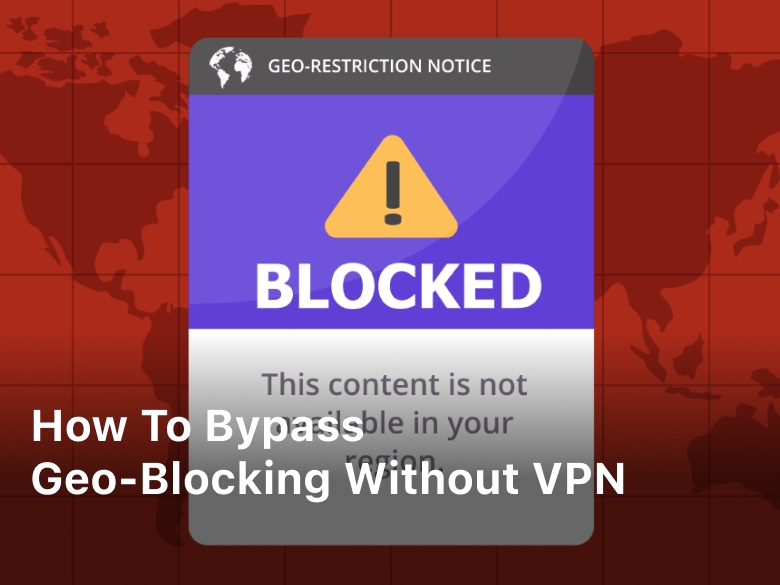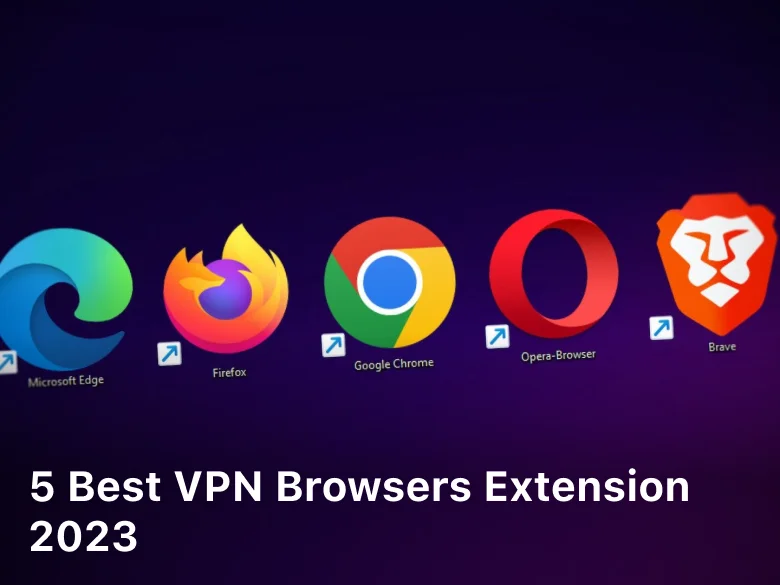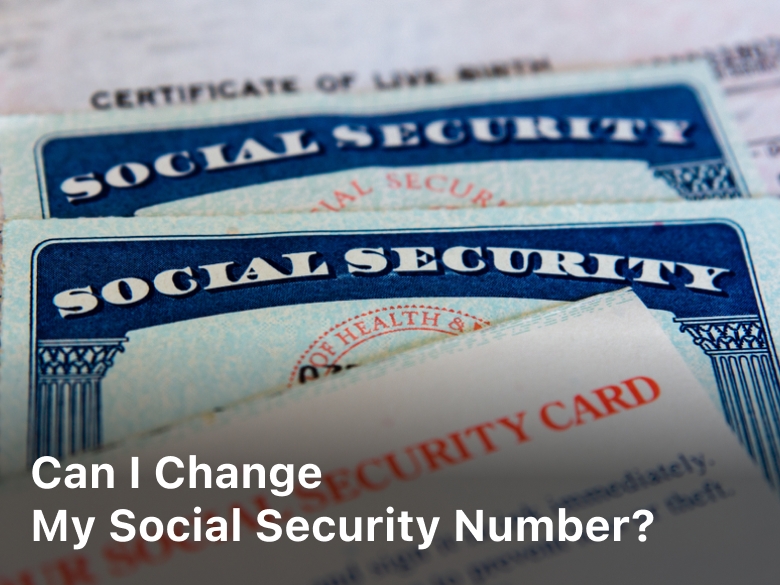How To Tell If Your Laptop Camera Has Been Hacked
Welcome to our guide on how to determine if your laptop camera has been hacked. In an age where privacy is increasingly important, it’s crucial to be aware of potential threats to your personal security. By recognizing the signs of a hacked laptop camera, you can take the necessary steps to protect your privacy and ensure the safety of your personal information.
Throughout this article, we will discuss the various signs to look out for that may indicate your laptop camera has been compromised. By understanding these signs and being proactive, you can safeguard yourself against unauthorized access and potential privacy breaches. Let’s dive into the details and learn how to identify those telltale signs of laptop camera hacking.

Unusual Camera Behavior
One of the key indicators of a hacked laptop camera is when it exhibits unusual behavior. It’s important to be aware of these signs as they can indicate a breach of your privacy and security. Here are some common signs to look out for:
- The camera turning on or off without your control
- LED lights not functioning correctly
- The camera being accessed when you are not using it
If you notice any of these unusual behaviors, it’s crucial to take action to protect yourself. In the following sections, we will discuss how to detect these signs and what they mean for your privacy. By being vigilant and proactive, you can ensure the security of your laptop camera and prevent any potential hacking attempts.
Suspicious Network Activity
Hackers are known to exploit an internet connection to gain unauthorized access to your laptop camera. Therefore, it’s crucial to monitor your network activity closely to detect any suspicious behavior and protect your laptop camera from potential hacking attempts.
Here are some effective ways to enhance laptop camera security and safeguard your network:
- Keep your software up to date: Regularly update your operating system, antivirus software, and all relevant applications to ensure you have the latest security patches and features.
- Use a strong and unique network password: Create a strong and complex password for your Wi-Fi network to prevent unauthorized access. Avoid using common passwords and consider enabling additional security features, such as WPA2 encryption.
- Enable network firewalls: Activate network firewalls on your laptop and router to provide an extra layer of protection against potential threats trying to gain access to your camera through your network.
- Utilize a Virtual Private Network (VPN): Use a VPN service when connecting to public Wi-Fi networks. This encryption tool adds an extra level of security and privacy, making it harder for hackers to intercept your network traffic and gain unauthorized access to your laptop camera.
Disable Remote Desktop Protocol:
If you don’t need it, it’s best to disable the Remote Desktop Protocol (RDP) feature on your laptop. RDP can be a potential doorway for hackers to gain control over your camera remotely.
By implementing these security measures and regularly monitoring your network activity, you can significantly reduce the risk of laptop camera hacking and protect your personal privacy.
System Performance Issues
A hacked laptop camera can negatively impact the overall performance of your system, leading to various issues. It’s important to be aware of these performance problems as they could be an indication of camera hacking. Here are some signs to look out for:
- Slow or sluggish system response: If your laptop starts to become slow or unresponsive, it could be due to a compromised camera. Camera hacking processes running in the background can consume a significant amount of system resources, causing performance degradation.
- Increased CPU usage: Monitor your system’s CPU usage. Unusually high CPU consumption, especially when you’re not using any resource-intensive applications, might indicate camera hacking.
- Overheating: A hacked camera may cause your laptop to overheat. Keep an eye on the temperature of your device, especially if you notice increased fan activity or your laptop becoming uncomfortably hot.
To prevent system performance issues caused by laptop camera hacking, follow these tips:
- Regularly update your operating system and security software to ensure they are equipped to detect and mitigate camera hacking attempts.
- Use reputable antivirus and antimalware software to scan your system for any potential threats.
- Disable your laptop camera when it’s not in use. Some models have physical camera covers or switches that you can utilize for this purpose.
- Be cautious when downloading and installing software from unknown or suspicious sources, as they could contain malware that compromises your camera and system.
Unexpected Pop-ups or Malware Warnings
In today’s digital age, hackers are constantly finding new ways to compromise your privacy and gain unauthorized access to your devices. When it comes to laptop camera hacking, one common method is through the use of malicious software. By planting malware on your computer, hackers can gain control of your camera and invade your privacy without your knowledge.
One of the telltale signs that your laptop camera may have been hacked is the appearance of unexpected pop-ups or malware warnings. These pop-ups often contain messages that warn you about suspicious activity on your device or prompt you to download an unknown program. These alerts should not be ignored, as they can be strong indications that your camera has been compromised.
To protect yourself from laptop camera hacking and detect malware threats effectively, it’s crucial to be proactive. Here are some steps you can take:
- Install reliable antivirus software: A robust antivirus program can help detect and remove malware from your computer. Make sure to keep it up to date to stay protected against the latest threats.
- Avoid clicking on suspicious pop-ups: If you encounter an unexpected pop-up, refrain from clicking on it or downloading any suggested software. Instead, close the pop-up and run a scan with your antivirus software to ensure your system’s safety.
- Regularly update your operating system and applications: Keeping your operating system and software up to date is vital for staying protected against known vulnerabilities that hackers may exploit. Enable automatic updates whenever possible to ensure you receive the latest security patches.
- Be cautious when browsing the internet: Avoid visiting unknown or suspicious websites, as they may contain malicious code that can infect your device. Stick to reputable websites and exercise caution when downloading files or clicking on links.
- Use a reliable firewall: A firewall acts as a barrier between your computer and external networks, providing an added layer of protection against unauthorized access. Ensure that your firewall is enabled, and consider using a reputable third-party firewall for enhanced security.
By following these steps and remaining vigilant, you can detect and protect against malware threats, safeguarding the security of your laptop camera and preserving your privacy.
Unauthorized Access to Accounts or Personal Information
When your laptop camera is hacked, it exposes the potential for unauthorized access to your accounts or personal information. This poses a grave risk to your privacy and security. It’s essential to understand the dangers associated with a hacked camera and take immediate steps to protect your sensitive data.
The Risks of a Hacked Camera
- Identity Theft: A hacker can gain access to your personal information, such as your name, address, and social security number. This data can be used for identity theft and other fraudulent activities.
- Financial Loss: Unauthorized access to your banking and financial accounts can result in financial loss. Hackers can make unauthorized transactions or drain your accounts, leaving you with significant financial consequences.
- Privacy Breach: A hacked camera allows intruders to invade your personal space. They can spy on you, record private moments, and potentially blackmail you. This violation of privacy can be distressing and emotionally damaging.
- Reputation Damage: If hackers gain control of your camera and capture compromising images or videos, they may use them to tarnish your reputation. This can have long-lasting negative effects on both personal and professional aspects of your life.
Preventing Unauthorized Access
Protecting your laptop camera from hacking attempts is crucial in safeguarding your privacy and personal information. Here are some steps you can take to strengthen your laptop camera’s security:
- Use Reliable Security Software: Install reputable antivirus and anti-malware software to detect and prevent hacking attempts. Keep this software updated to stay protected against the latest threats.
- Cover or Disconnect the Camera: Physically cover your laptop camera when not in use to prevent unauthorized access. Alternatively, consider disconnecting the camera altogether if you don’t require its functionality frequently.
- Secure Your Wi-Fi Network: Ensure your Wi-Fi network is password protected and set up a strong, unique password. Limit access to trusted devices only and regularly update your router’s firmware.
- Be Cautious of Suspicious Emails and Links: Avoid clicking on suspicious links or downloading attachments from unknown sources. Phishing emails are a common method used by hackers to gain access to your laptop camera and personal information.
- Regularly Update Software: Keep your laptop’s operating system and applications up to date. Software updates often include security patches that address vulnerabilities and provide enhanced protection against hacking attempts.
By following these prevention measures, you can significantly reduce the risk of unauthorized access to your accounts or personal information through a hacked laptop camera. Stay vigilant and prioritize your privacy to ensure a safe and secure digital environment.
Conclusion
In conclusion, staying vigilant against potential hacks on your laptop camera is crucial to protecting your privacy. By remaining watchful for signs of unusual camera behavior, such as the camera turning on or off unexpectedly or LED lights malfunctioning, you can detect potential intrusions and take appropriate action. Monitoring network activity can also help identify any suspicious behavior and ensure the security of your laptop camera and personal information.
Additionally, paying attention to system performance issues, such as increased resource usage or sluggishness, may indicate a compromised camera. It is important to address these concerns promptly and implement preventive measures to mitigate the risks of camera hacking.
Furthermore, unexpected pop-ups or malware warnings should not be ignored, as they can be indicators of a hacked laptop camera. Taking proactive steps to detect and protect against malware is essential in safeguarding the privacy of your camera and preventing unauthorized access to your data.
Remember to prioritize your digital security by regularly updating your software and employing necessary security measures. By being aware of the signs of a hacked laptop camera and taking appropriate actions, you can ensure the safety of your personal information and maintain your privacy online.
FAQ
How can I tell if my laptop camera has been hacked?
There are several signs that may indicate your laptop camera has been hacked. Look out for unusual behavior, such as the camera turning on or off without your control, LED lights not functioning correctly, or the camera being accessed when you are not using it.
What should I do if I notice unusual camera behavior?
If you suspect that your laptop camera has been hacked, the first step is to cover the camera with tape or a sticker. This will physically block any potential unauthorized access. You should also run a full system scan using reliable antivirus software to detect and remove any malware that may be causing the camera issues.
How can I protect my laptop camera from hacking attempts?
To protect your laptop camera from hacking attempts, make sure to keep your operating system and antivirus software up to date. Avoid clicking on suspicious links or downloading files from unknown sources. Additionally, consider using a webcam cover or privacy shield to physically block the camera when it’s not in use.
What are the possible system performance issues related to a hacked laptop camera?
A hacked laptop camera can put a strain on your system’s resources, leading to performance issues such as slow response times, freezing, or crashes. If you experience any of these symptoms, it’s important to investigate further and take appropriate actions to secure your camera and system.
How can I detect and protect against malware associated with a hacked laptop camera?
If you receive unexpected pop-ups or malware warnings on your laptop, it could indicate that your camera has been compromised. To detect and protect against malware, install reputable antivirus software, enable regular system scans, and be cautious when downloading files or visiting unknown websites. It’s also important to keep your operating system and applications updated with the latest security patches.
What risks are associated with a hacked laptop camera?
A hacked laptop camera can potentially lead to unauthorized access to your accounts, personal information, and even your private moments. Hackers may use compromising images or videos for blackmail or identity theft. It’s crucial to take preventive measures to protect yourself and your privacy.
How can I prevent unauthorized access to my accounts or personal information through a hacked laptop camera?
To prevent unauthorized access to your accounts and personal information, create strong, unique passwords for each account and enable two-factor authentication where possible. Regularly monitor your accounts for any suspicious activity and enable security features such as email or SMS notifications for login attempts.