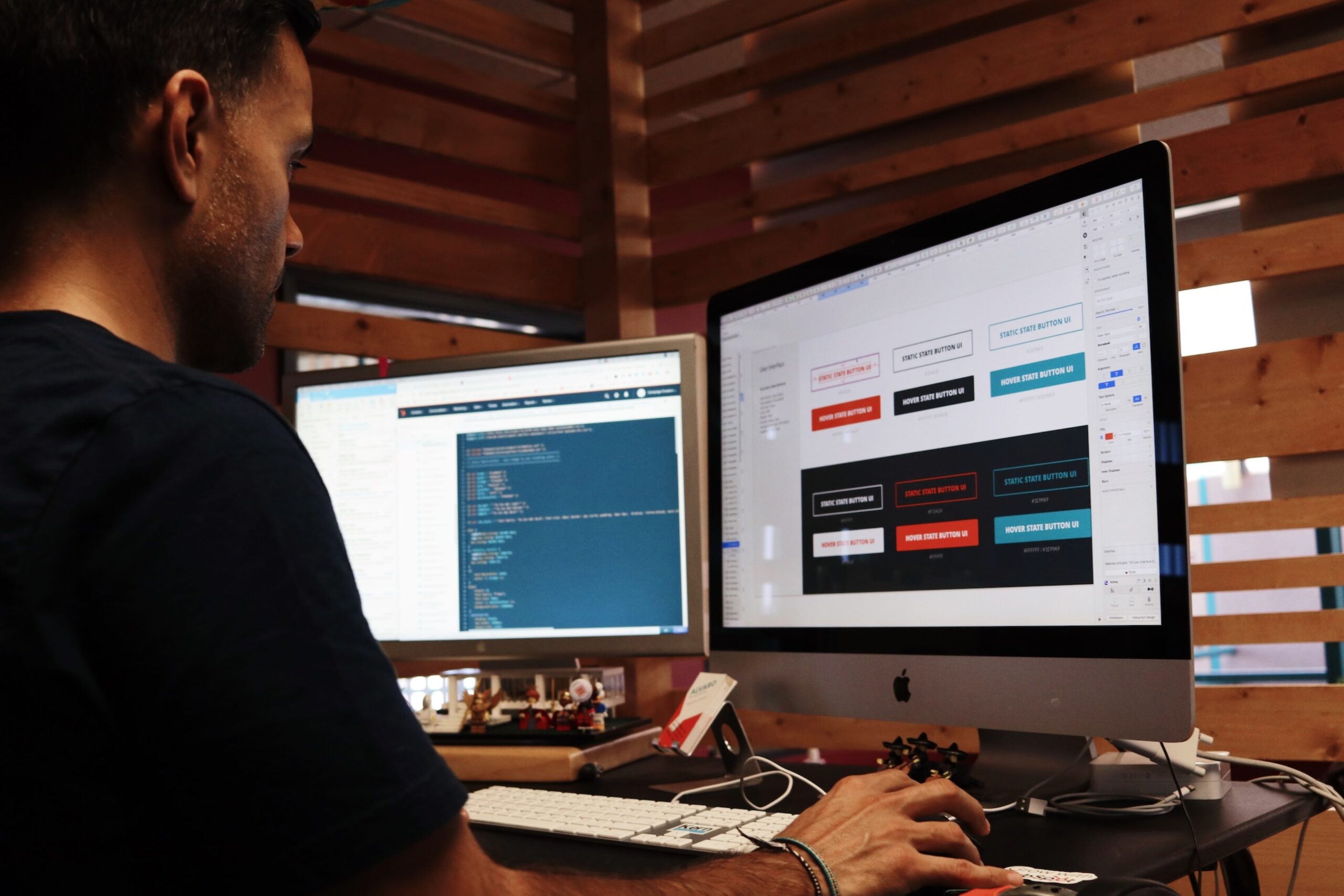How to Change iPhone Location Without VPN | Simple Tricks
We’re diving into ways to switch your iPhone’s location without needing a VPN. This guide will introduce you to using mock location apps, GPS simulators, and dedicated location changer apps. And you can do it all without jailbreaking your device. It’s perfect for those wanting to skip location restrictions, test out location-based apps, or just venture into different virtual spots. Let’s get started with easy and practical tips.
Introduction to Changing iPhone Location
Changing your iPhone’s location can be cool. It lets you access new content or test app features based on where you are. Plus, you can explore places around the world from your phone. While using a VPN has been a go-to, it has downsides like slower internet and risks to your security.
Why Modify Location on iPhone?
There are many reasons to change where your iPhone says you are. You might be on a trip and want to see content only available in certain places. Or you could be a designer checking your app’s features. Some people just like seeing other parts of the world virtually from home.
Benefits of Changing Location Without VPN
Changing your iPhone’s location without a VPN is better in many ways. You won’t face VPN’s security risks or slow internet. Also, you get to pick the exact spot you want your phone to show. This is great for overriding iphone location or iphone mock locations for checks. Plus, it’s usually easier to do than using a VPN.
How to Change iPhone Location Without VPN
Changing your iPhone’s location without a VPN opens up many possibilities. It lets you bypass restrictions, try new features, or visit digital places. A mock location app is a handy tool for this. It tricks your phone by setting a different GPS spot.
Using a Mock Location App
Start by picking a mock location app for your iPhone. Good choices are Fake GPS Location, iTools, and TweakBox. Once you pick and install an app, you can choose any spot on the map. Then, your phone will act like it’s there, allowing you to unlock special content or try features for that place.
Enabling Developer Mode
To make the mock app work, you must first switch on your phone’s Developer Mode. This setting is key for some tools to work. Head to Settings on your iPhone and look for Developer. If you don’t find it, check under General and then Accessibility. Turning on Developer Mode means your app can do more.
This method lets you change your phone location without a VPN. It’s great for skipping limitations, testing new area-based features, or wandering in digital worlds. A mock location app and Developer Mode together give you a strong method.
Fake GPS Location on iPhone
GPS spoofing lets you change the GPS location your iPhone shows. This makes it look like you are somewhere else. It’s handy for accessing content that’s normally blocked where you are, or for playing around with location features on your phone.
Understanding GPS Spoofing
With GPS spoofing, your iPhone can receive and send out fake GPS signals. This tricks your phone into believing it’s in a different place. It’s useful for a few things like getting around location restrictions, checking out apps that depend on your location, or even just virtually traveling without going anywhere.
Top Apps for GPS Spoofing
For changing your iPhone’s GPS location, check out these top apps:
- Fake GPS Location Spoofer Free – This popular app lets you choose a custom GPS location easily.
- iTools Virtual Location – It has a simple design to help you set any virtual location on your device.
- GPS Emulator – It offers more complex tools for simulating GPS movement and making custom routes.
- LocationFaker – This app is light and straightforward, focusing on simple and quick location spoofing.
These apps are designed to let you change your iPhone’s location without a hassle. They’re great for unlocking location-blocked content, testing apps that use your location, and for virtual exploring.
Change iPhone Location Settings
Changing your iPhone’s location settings is easy. You can do it without extra apps or tools. This lets you set your device to a new spot. It helps skip over limits based on where you really are.
To change settings, go to your iPhone’s “Settings” app. Then, tap “Privacy” and choose “Location Services.” You’ll see all apps that know where you are. At the end of the list, tap “System Services.” In there, look for “Override Location” or “Set Default Location.”
With “Override Location,” you can put in a new address or coordinates. This becomes your virtual location. Or you can pick a spot from the list with “Set Default Location.” It’s easier than typing in the exact spot.
Remember, how easy it is to change iPhone location settings might change. It depends on your iPhone’s software version and its features. Even so, these location settings are a simple, direct way to change where your iPhone appears to be. You don’t need extra apps or a VPN.
Spoof iPhone Location
Spoofing your iPhone’s location can let you visit virtual places and try features based on location. It’s important to be safe, understand the risks, and take the right steps.
Spoofing Techniques for iOS
To change your iPhone’s location, iOS gadgets offer various methods. You can use apps that make your location appear anywhere you want. They are helpful for checking out things you normally can’t see. These could be features in apps that only work with specific locations.
One of these ways is through mock location apps. These apps let you change your GPS location. So, your iPhone thinks you’re somewhere you’re not. It’s great for seeing things restricted by location or testing location-based app features.
GPS simulators are another good choice. They let you fake not just your location but also how it looks like you got there. This means, without moving, you can check if your location-based apps work right.
Precautions When Spoofing Location
Changing your iPhone’s location can be useful. But make sure you know the rules first. It might not be allowed in certain situations or places. So, always check the laws where you are.
Be careful when using location spoofing for personal stuff. Someone could misuse this info. Keeping your personal data safe and secure is always important, even when just changing your phone’s location settings.
iPhone Location Simulator
As developers and testers, we face the challenge of checking our app’s location features. This often happens without actually moving our iPhone. Thankfully, iPhone location simulators let us mimic different places, heights, and routes. This way, we can make sure our apps meet expectations.
Simulating Location for Testing
iPhone location simulators are a key player in testing and fixing location-related functions. They let us act out real-world locations without needing a VPN or changing our physical location. By using these tools, we save both time and effort. We also ensure our app works well no matter where the user is.
Popular Simulator Apps
In the world of iPhone location simulators, some apps are very popular. Xcode’s built-in simulator, Developers Assistant, and GPX Viewer are among the well-liked choices. They bring many useful features to the table. For instance, they allow us to handle GPS markers, imitate how someone moves, and tie into big test setups.
With the help of these iPhone location simulator tools, we can easily change our device’s perceived location. This frees us from needing a VPN. It makes the testing and fixing of location features more accurate and reliable.
how to change iphone location without vpn
Let’s dive into how you can change your iPhone’s location without a VPN. We know VPNs are great but not always the top pick. This is especially true if you worry about security or slow internet.
Soon, you’ll know exactly how to tweak your iPhone’s location and position virtually. We’ll walk you through each method step by step. This way, making these changes yourself will be easy.
Looking to get past location restrictions, try out features, or visit virtual spots? We’ve got your back. Stay with us to learn the best ways to change your iPhone location without a VPN. You’ll also find out how to override your iPhone’s location when you need to.
iPhone Location Changer App
Changing your iPhone’s location without a VPN is easy with special apps. These apps let you pick a virtual location. Then, you can bypass any limits and visit new places online or check apps’ location features.
Paid vs. Free Location Changer Apps
When it comes to iPhone location changer apps, you’ll find free and paid options. It’s good to think about the benefits of each. Paid apps bring advanced features like custom coordinates and better reliability. Free apps work well for simple needs and when saving money matters.
Reviewing Top-Rated Apps
Let’s check out the top iPhone location changer apps now:
| App Name | Price | Key Features | User Rating |
|---|---|---|---|
| Fake GPS Location | Free |
| 4.6/5 |
| Location Changer Pro | $4.99 |
| 4.8/5 |
| iTools Virtual Location | Free |
| 4.5/5 |
These top change iphone location without vpn apps offer something for everyone. Whether you want a free app or a feature-packed paid one, there’s an app for you.
iPhone Mock Locations
Using mock locations lets you change your iPhone’s location without a VPN. This tricks the phone into thinking it’s in a different place. We’ll show you how to set this up for a smooth change in your iPhone’s location.
Setting Up Mock Locations
To start, you must turn on the Developer Mode on your iPhone. This gives you special access to change your phone’s location. Then, you can pick where you want your phone to show up, like in another city or country.
These are the general steps to set up mock locations:
- First, turn on Developer Mode in your iPhone’s Settings to unlock hidden options.
- Next, get an app from the App Store that can make your phone’s location look different. They’re easy to use.
- In the app, choose the location you want your phone to point to. It could be a real place or just some coordinates.
- After choosing, the app will make your phone show that it’s really there.
With mock locations, you can get around some location checks, test new location-based apps, or just pretend to be somewhere else. This method gives you more control over where your iPhone says it is.
iPhone Location Spoofing
Changing your iPhone’s location can help in many ways. But, there are important legal matters to know about. Altering where your phone seems to be, using apps or tools, might not always be okay.
Legal Considerations for Spoofing
The law on spoofing your iPhone’s location varies. If you do it for fun, or to access specific content legally, it should be fine. But, doing it to trick or harm others, like in fraud or to dodge security, can be illegal.
Knowing the local laws on changing your phone’s location is very important. There could be strict rules, especially about financial stuff or keeping the public safe. Make sure your actions with iphone location spoofing are within the law.
Being careful with any change iphone location without vpn methods is wise. Stay away from anything that’s wrong or harmful. Focus on using these tools properly to have a good experience and avoid trouble.
Change iPhone Location iOS
The ways to change your iPhone’s location depend on the iOS version. You might have the newest software or an older one. We will show you how to fake your location without a VPN.
Methods for Different iOS Versions
For iOS 13 and up, you can fiddle with Significant Locations. Just follow this path: Settings > Privacy > Location Services > System Services > Significant Locations. Then pick a fake spot. This feature is great for app testing.
If you have iOS 12 or older, use apps like Fake GPS Location or iTools. These tools let you pretend to be somewhere else. They are good for many iOS versions. So, you can change your location no matter what.
Remember, some methods might need you to turn on Developer Mode on your iPhone. It’s not hard to do. Just check the apps’ guides. They will tell you everything to get started.
No matter your iOS version, you can fake your iPhone’s location easily. With the right apps and a few steps, you can travel the digital world. Plus, you can get past location rules and make your iPhone better.
Override iPhone Location
Sometimes, you might want to change your iPhone’s location for a short time. You could do this to get around location blocks or check how apps work in different places. We will show you how to do this step by step.
Overriding Location Temporarily
To change your iPhone’s location for a bit, you can use a special app or tool. These let you pick a fake location. Then, your phone will think you’re really there. This is good for seeing stuff meant for other places or checking out new spots on maps without moving.
But, remember, changing your location can sometimes cause problems or be against the rules. Make sure you’re not doing anything wrong when you use these tools. Always stick to the laws and rules.
Restoring Original Location Settings
When you’re done with the fake location, go back to the real one. If you don’t, your phone’s map and other location services could get confused.
Just turn off the app or tool that makes the fake location. Or, follow these steps: Go to Settings, then Privacy, and then Location Services. Make sure this is set to work how you want for your apps.
By doing this, you can easily switch to a fake location and go back. This will keep everything running smoothly on your iPhone.

Conclusion
We’ve looked at some cool ways to change your iPhone’s location without using a VPN. Whether it’s through mock location apps, GPS simulators, or changing your device’s settings, there are lots of options. This lets you check out different virtual places, get around location limits, and try out location-based stuff on your iPhone.
With the tips from this guide, you can manage your iPhone’s location and enjoy all the good stuff. This means getting to location-blocked content, testing apps that use location, or just having fun with new virtual locations. Following our advice should make reaching these goals easy and quick.
But, remember to think about the rules and ethics of faking your phone’s location. Use these methods in a good way and respect the law. That way, you can have fun changing your phone’s location and discover a bunch of new things to do on your phone.