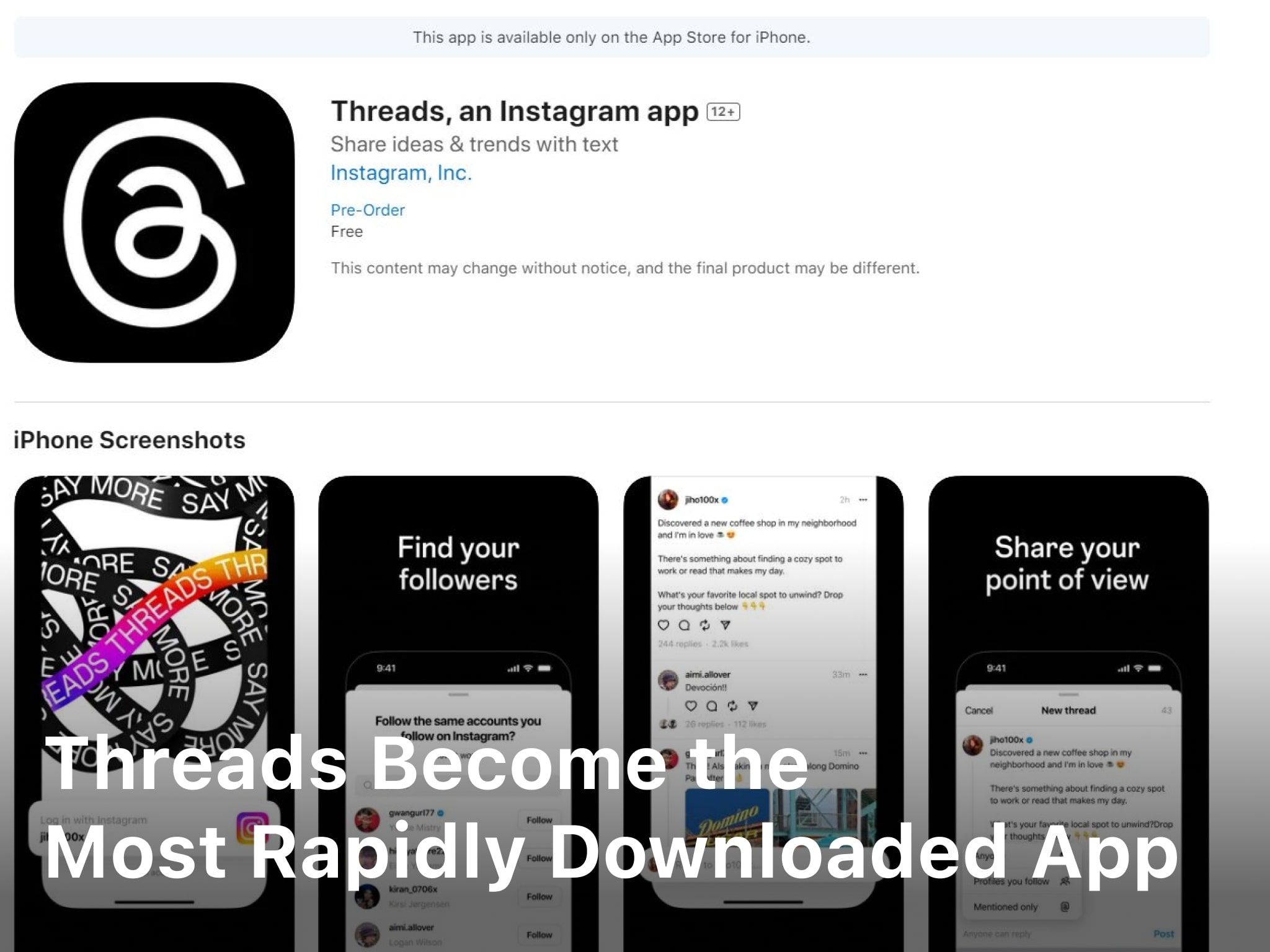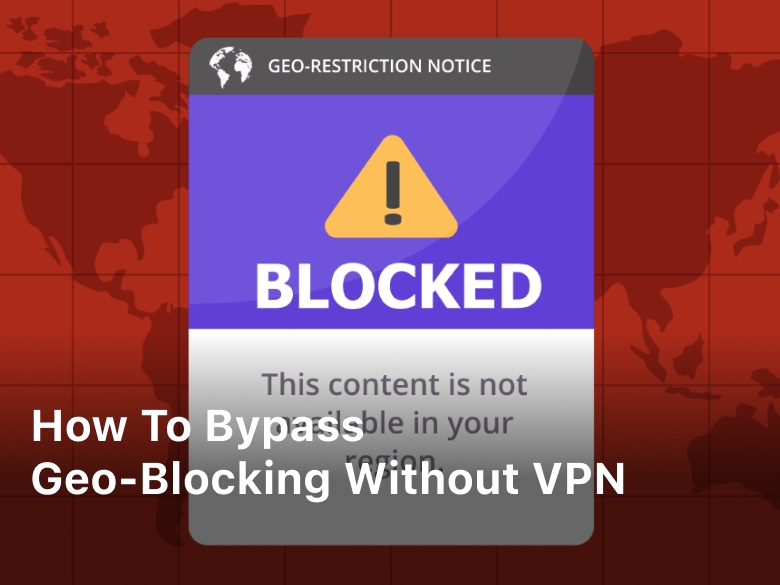What is IP Address? Explains Everything You Want To Know
anonymizevpn.com – What is IP Address? Explains Everything You Want To Know. Learn all about “what is an IP address?” in this comprehensive guide. Discover the fundamentals, types, and usage of IP addresses. Get ready to explore the world of networking and internet connectivity.
In this digital era, we are constantly connected to the internet, accessing vast amounts of information and communicating with people worldwide. Behind this seemingly magical process is a fundamental concept known as an IP address.
Understanding what an IP address is and how it functions is crucial for anyone looking to delve into the world of networking, online security, or even website development. In this article, we will cover everything you need to know about IP addresses, from their definition to their significance and usage in modern technology.
What Is IP Address?
An IP address, short for Internet Protocol address, is a unique numerical label assigned to every device connected to a computer network that uses the Internet Protocol for communication. It serves two primary functions: identifying the host or network interface and providing the location of the device in the network. Without IP addresses, data transmission over the internet would be impossible, as there would be no way to send and receive information between different devices.
IP addresses are not random. They are mathematically produced and allocated by the Internet Assigned Numbers Authority (IANA), a division of the Internet Corporation for Assigned Names and Numbers (ICANN). ICANN is a non-profit organization that was established in the United States in 1998 to help maintain the security of the internet and allow it to be usable by all. Each time anyone registers a domain on the internet, they go through a domain name registrar, who pays a small fee to ICANN to register the domain.
IP addresses are expressed as a set of four numbers — an example address might be 192.158.1.38. Each number in the set can range from 0 to 255. So, the full IP addressing range goes from 0.0.0.0 to 255.255.255.255.
The Structure of an IP Address
IP addresses consist of a series of numbers, typically separated by periods. Each number in the address can range from 0 to 255, making up a 32-bit binary number. The binary format allows computers to process the addresses efficiently, and it also facilitates the routing of data across the complex network infrastructure.
The two main types of IP addresses are IPv4 and IPv6. The former is the traditional 32-bit version, while the latter is an upgraded 128-bit version introduced to accommodate the increasing number of devices connected to the internet.
IPv4 Addresses: The Old but Gold
IPv4 addresses, the backbone of the internet for decades, are in the form of four sets of numbers, each ranging from 0 to 255, separated by periods. For example, 192.168.0.1 is a typical IPv4 address. However, the growth of the internet and the rising number of devices have led to IPv4 address exhaustion. This issue led to the development of IPv6.
IPv6 Addresses: Embracing the Future
To overcome the limitations of IPv4, IPv6 was introduced, providing a vast pool of addresses. An IPv6 address is represented as a combination of hexadecimal digits separated by colons, such as 2001:0db8:85a3:0000:0000:8a2e:0370:7334. The adoption of IPv6 is gradually increasing to support the ever-expanding number of internet-connected devices.
Keep Reading : Free vs Paid VPN – Which is the Best Choice for You?
Types of IP Addresses
IP addresses come in various types, each serving specific purposes and functionalities in the vast landscape of computer networks and the internet. Let’s explore the different types of IP addresses and their respective roles:
- Public IP Address: A public IP address is a globally unique address assigned to a device connected directly to the internet. It acts as the face of the device on the worldwide web, enabling it to send and receive data across the global network.
- Private IP Address: In contrast to public IP addresses, private IP addresses are assigned to devices within a private network, such as a home or business network. These addresses are not routable over the internet and are used for internal communication among devices within the same network.
- Static IP Address: A static IP address is a fixed address manually assigned to a device. Unlike dynamic IP addresses, which change with each network session, a static IP remains constant. It is often used for servers, network devices, and other resources that require a permanent and stable address.
- Dynamic IP Address: Dynamic IP addresses are assigned to devices by the network’s DHCP (Dynamic Host Configuration Protocol) server. These addresses change periodically or with each new network connection. Dynamic addressing is commonly used by internet service providers to efficiently manage their IP address pool.
- IPv4 Address: Internet Protocol version 4 (IPv4) addresses are the traditional 32-bit addresses, represented by four sets of numbers separated by periods. Due to the limited number of available IPv4 addresses, the world has been transitioning to IPv6.
- IPv6 Address: IPv6 addresses are the successor to IPv4 and use a 128-bit format. They are represented by hexadecimal digits separated by colons. IPv6 was introduced to accommodate the increasing number of internet-connected devices and overcome the exhaustion of IPv4 addresses.
- Loopback Address: The loopback address, commonly represented as 127.0.0.1 in IPv4 and ::1 in IPv6, allows a device to send and receive data to itself. It is often used for testing and troubleshooting purposes.
- Link-Local Address: Link-local addresses are automatically assigned to devices within the same network segment. They facilitate communication among devices on a local network without the need for a DHCP server.
- Broadcast Address: A broadcast address is used to send data to all devices on a specific network segment. In IPv4, the broadcast address has all host bits set to 1, while in IPv6, it uses a specific multicast address.
- Anycast Address: Anycast addresses are used to direct data to the nearest device within a group of devices providing the same service. The data is routed to the closest device based on network conditions, ensuring efficient content delivery.
- Multicast Address: Multicast addresses are used to send data to a specific group of devices on the network. Devices interested in receiving multicast data join a multicast group, and data sent to the multicast address is received by all members of that group.
- Global Unicast Address: A global unicast address is a unique address assigned to a device on the internet. It is globally routable and can be used for direct communication with other devices across the internet.
- Unique Local Address (ULA): Unique local addresses are used for communication within a private network, similar to private IP addresses. However, they are intended to be globally unique and not routable on the public internet.
- Carrier-Grade NAT (CGN): CGN is a technique used by internet service providers to conserve IPv4 addresses. It allows multiple customers to share the same public IP address by using different port numbers.
- NAT64: NAT64 is a mechanism that enables communication between IPv6 and IPv4 networks. It allows IPv6-only devices to access IPv4 resources by translating IPv6 packets to IPv4 packets and vice versa.
Keep Reading : The Pros and Cons of VPN Usage: Are There Downsides?

Public vs. Private IP Addresses
Public IP Addresses: The Face of the Internet
A public IP address is assigned to a device directly connected to the internet, allowing it to send and receive data across the global network. Websites, servers, and internet service providers are examples of entities that use public IP addresses to facilitate communication on the internet.
Private IP Addresses: Hiding Behind the Router
On the other hand, a private IP address is assigned to devices within a private network, such as those connected to a home or business router. Private IP addresses are not routable over the internet and are used for internal communication among devices within the same network.
Dynamic vs. Static IP Addresses
Dynamic IP Addresses: Ever-Changing Identity
Dynamic IP addresses are assigned to devices by the network’s DHCP (Dynamic Host Configuration Protocol) server. These addresses are temporary and subject to change each time the device connects to the network. Dynamic addressing is commonly used by internet service providers to efficiently manage IP allocation.
Static IP Addresses: A Fixed Identity
Unlike dynamic IP addresses, static IP addresses remain constant and do not change with each session. They are manually configured for specific devices requiring a permanent address, such as servers and network devices. The stability of static IP addresses is advantageous for certain applications, like hosting websites or providing remote access.
How Do IP Addresses Work?
IP Addresses and Data Routing
When you initiate any online activity, such as sending an email or browsing a website, data is broken down into packets. These packets are then tagged with the source and destination IP addresses, allowing routers to efficiently route them across the internet until they reach their intended recipient.
Domain Name System (DNS)
To make navigating the internet easier for humans, domain names are used as user-friendly substitutes for IP addresses. The Domain Name System (DNS) acts like a phone book, translating domain names (e.g., www.example.com) into their corresponding IP addresses. This translation enables your browser to locate the appropriate web servers hosting the desired content.
The Process of How IP Addresses Work
The functioning of IP addresses is a fascinating process that underpins the entire operation of the internet and computer networks. Let’s dive into the intricacies of how IP addresses work and how they facilitate seamless communication across the digital realm:
- Data Packet Creation: Whenever you initiate any online activity, such as sending an email, visiting a website, or streaming a video, data is broken down into smaller units known as data packets. These data packets are the building blocks of digital communication.
- Source and Destination IP Addresses: Before the data packets are transmitted over the internet, they are tagged with the source and destination IP addresses. The source IP address identifies the device sending the data, while the destination IP address identifies the device or server intended to receive the data.
- Routing the Data: Once the data packets are labeled with the appropriate IP addresses, they embark on their journey across the vast network of interconnected devices. Routers, which act as traffic directors on the internet, use the destination IP address to determine the most efficient path for the data to reach its destination.
- Routing Protocols: The internet relies on various routing protocols, such as Border Gateway Protocol (BGP), Open Shortest Path First (OSPF), and Routing Information Protocol (RIP), to ensure efficient data transmission. These protocols enable routers to exchange information about network topology and select the best paths for data delivery.
- IP Address Translation – NAT: In scenarios where multiple devices within a private network share a single public IP address (Network Address Translation or NAT), the router translates the private IP addresses of these devices into the public IP address when communicating with the outside world. This allows multiple devices to access the internet using a single public IP address.
- Domain Name System (DNS) Translation: To make navigating the internet more user-friendly, domain names (e.g., www.example.com) are used instead of IP addresses. The Domain Name System (DNS) acts like a phone book, translating domain names into their corresponding IP addresses. When you type a domain name into your browser, the DNS server looks up the associated IP address, allowing your browser to connect to the correct server hosting the desired content.
- Packet Forwarding: As data packets travel through the network, routers forward them from one network segment to another, following the best available path to reach their destination. This process continues until the data packets finally reach the destination device or server.
- Packet Reassembly: Upon reaching their destination, the data packets are reassembled into their original form by the receiving device. Once the data is fully reconstructed, it can be processed and displayed accordingly, such as rendering a website or displaying an email.
- Acknowledgment and Error Handling: As data packets reach their destination, the receiving device sends acknowledgment messages back to the source to confirm successful delivery. In case of packet loss or errors during transmission, protocols like TCP (Transmission Control Protocol) manage retransmissions to ensure data integrity.
- Closing the Connection: After the data transmission is complete, the connection between the source and destination devices is closed, and the devices are free to establish new connections for further communication.
How do I find my IP address?
Finding your IP address is a straightforward process, and you can do it on any device connected to the internet. Here are the steps to find your IP address:
- On Windows:
- Step 1: Open the Start menu or press the Windows key.
- Step 2: In the search bar, type “cmd” (without quotes) and press Enter to open the Command Prompt.
- Step 3: In the Command Prompt window, type “ipconfig” and press Enter.
- Step 4: Look for the “IPv4 Address” under the network adapter you are currently using. The number displayed next to “IPv4 Address” is your IP address.
- On macOS:
- Step 1: Click on the Apple menu in the top-left corner of your screen.
- Step 2: Select “System Preferences” from the drop-down menu.
- Step 3: Click on “Network” in the System Preferences window.
- Step 4: On the left-hand side, you’ll see the active network connection (Wi-Fi, Ethernet, etc.). Your IP address will be displayed on the right side next to “Status.”
- On Linux:
- Step 1: Open a terminal by pressing Ctrl + Alt + T.
- Step 2: In the terminal, type “ip addr show” or “ifconfig” and press Enter.
- Step 3: Look for the network interface you are currently using (e.g., eth0, wlan0) and find the line that starts with “inet.” The number following “inet” is your IP address.
- On Mobile Devices (iOS and Android):
- iOS:
- Step 1: Open the Settings app on your iPhone or iPad.
- Step 2: Tap on “Wi-Fi” or “Cellular,” depending on your current network connection.
- Step 3: Find the connected network with a checkmark, and your IP address will be listed under the network name.
- Android:
- Step 1: Open the Settings app on your Android device.
- Step 2: Tap on “Wi-Fi” or “Network & Internet,” depending on your device and Android version.
- Step 3: Tap on the currently connected Wi-Fi network.
- Step 4: Your IP address will be displayed under “IP address.”
- iOS:
Uses of IP Addresses
Device Identification and Location
IP addresses serve as unique identifiers for devices on a network. They help distinguish between various computers, smartphones, servers, or any other internet-enabled device. Additionally, IP addresses reveal the approximate geographical location of the device, aiding in targeted content delivery and geolocation services.
Network Troubleshooting and Security
In network troubleshooting, analyzing IP addresses can help diagnose connectivity issues, detect suspicious activities, and prevent unauthorized access. Administrators can track the source and destination of network traffic, providing insights into potential security breaches or performance bottlenecks.
Geo-Blocking and Content Restrictions
Content providers and websites can use IP addresses to enforce regional restrictions on access to their content. By geo-blocking certain IP ranges, they can control which regions can or cannot access specific content, ensuring compliance with licensing agreements and local regulations.
IP Address Geolocation Services
Geolocation services use IP addresses to provide location-based information to various applications and services. From personalized weather forecasts to targeted advertisements, geolocation data enhances user experience and enables location-specific services.
FAQs (Frequently Asked Questions)
- Q: Can I change my IP address?
A: Yes, if you have a dynamic IP address, it will change periodically or when you reconnect to the internet. However, if you need a fixed IP address, you may need to request one from your internet service provider. - Q: How can I find my IP address?
A: To find your IP address, simply search “what is my IP address” on your preferred search engine. It will display your public IP address, as seen by the internet. - Q: Are IP addresses sensitive information?
A: Yes, IP addresses can be considered sensitive information as they can reveal your approximate physical location and, in some cases, be linked to your online activities. - Q: What is the difference between an IP address and a MAC address?
A: While an IP address identifies devices on a network using the internet protocol, a MAC (Media Access Control) address identifies the hardware interface of a device. MAC addresses are unique to each network interface card and are used at the data link layer of the OSI model. - Q: Can two devices have the same IP address?
A: No, each device on a network must have a unique IP address. Duplicate IP addresses can cause conflicts and disrupt network communication. - Q: How does a VPN affect my IP address?
A: When you connect to a VPN (Virtual Private Network), your internet traffic is routed through a server in a different location. This masks your original IP address and assigns you an IP address associated with the VPN server, enhancing your online privacy and security. - Q : Does my iPhone have an IP address?
A : If your iPhone is connected directly to the internet on a mobile network, it has its own public IP address assigned by the network operator. If your iPhone is on WiFi, for example, connected to your home network, it will have the same public IP address as your WiFi router.
Conclusion
In conclusion, an IP address plays a vital role in enabling communication and data transfer across the internet. It serves as a unique identifier for devices, allowing them to interact with each other efficiently. Whether you are browsing the web, sending emails, or hosting a website, understanding IP addresses is fundamental in navigating the digital landscape. As technology continues to advance, the significance of IP addresses will only grow, shaping the way we connect and interact in the online world.
Remember, the next time you connect to the internet, your device is not just a nameless entity; it proudly wears its digital label, the IP address.