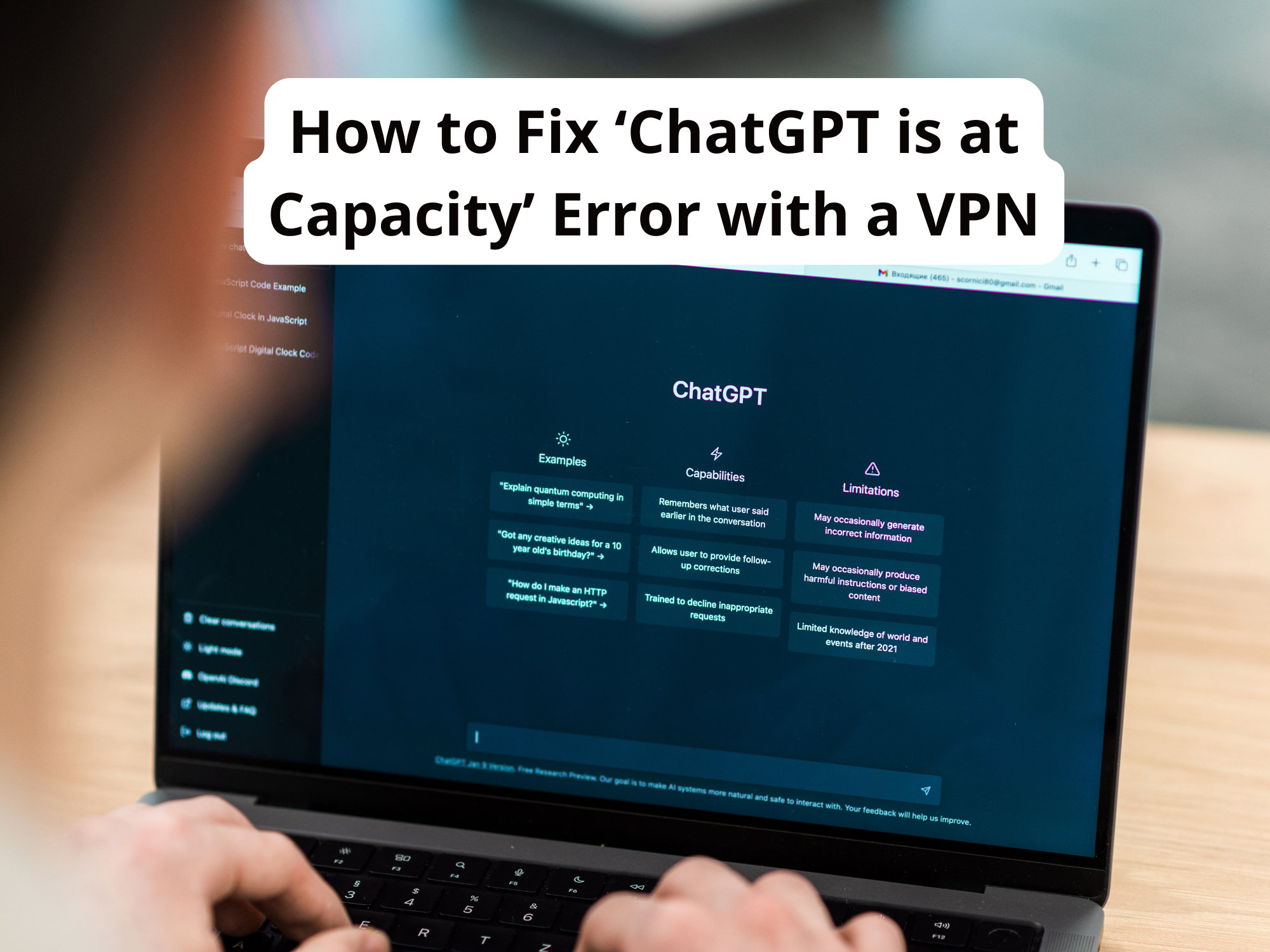How to Fix ‘ChatGPT is at Capacity’ Error with a VPN
As an avid user of AI chatbots and virtual assistants, you’ve likely encountered the frustrating ‘ChatGPT is at Capacity’ error message at some point. When ChatGPT’s servers are overloaded with requests, they temporarily block new users from accessing the service. The good news is there’s an easy fix using a virtual private network or VPN. By connecting to ChatGPT through a VPN, you can bypass the capacity restrictions and continue using the AI assistant even when others are locked out. In this article, you’ll learn how to set up and connect to a VPN, choose a VPN server location that allows access to ChatGPT, and configure your device to automatically use the VPN whenever ChatGPT is at capacity. With a few simple steps, you can eliminate the frustration of being denied access and enjoy uninterrupted conversations with your AI companion.
What Causes the ChatGPT Is at Capacity Error?
When ChatGPT reaches capacity, it means that too many people are accessing the AI assistant at the same time, overloading the system. There are a few reasons why this commonly occurs:
- Popularity spikes: When a new feature launches or ChatGPT receives media coverage, usage can temporarily spike and exceed system capacity. The team works to quickly scale resources during these times, but it can take time.
- Location-based demand: ChatGPT may experience higher demand and reach capacity in some geographic locations based on time of day or events. Using a virtual private network or VPN can mask your location and provide access.
To fix the ‘ChatGPT is at capacity’ error, the following steps are recommended:
- Try again later. The simplest solution is to wait a while and try accessing ChatGPT again when fewer people are using the system. Capacity issues are often temporary.
- Use a VPN. Connecting to a VPN will make it appear as though you are in a different location. This can help bypass location-based capacity limits. Popular VPN services include NordVPN, ExpressVPN, and IPVanish.
- Clear your browser’s cache and cookies. Outdated data stored in your browser can sometimes interfere with accessing ChatGPT. Clearing your cache and cookies refreshes your browser and may resolve the error.
- Try an incognito or private browser window. Incognito mode disables search history and location tracking, which may allow you to connect to ChatGPT when regular browsers are unable to due to high demand.
With patience and by trying the steps above, you should be able to overcome the ‘ChatGPT is at capacity’ error and access the AI assistant. Let the team know if you have any other questions!
Why Using a VPN Helps Fix This Issue
To resolve the ‘ChatGPT is at Capacity’ error, using a virtual private network (VPN) is recommended. A VPN helps fix this issue for the following reasons:
- A VPN masks your IP address and location, allowing you to appear as though you are accessing ChatGPT from a different area. This can help bypass any location-based restrictions placed on the service. Many VPNs offer servers in major cities across the globe, so you can choose an IP address from an area where ChatGPT access is less restricted.
- VPNs also encrypt all of your internet traffic and hide your online activities from outsiders. This added layer of security and privacy makes it more difficult for ChatGPT to determine your actual location and block access. The service will see the IP address of the VPN server you are connected to, rather than your own IP address.
- When ChatGPT reaches maximum capacity, it often blocks new connections to prevent overloading its systems. A VPN allows you to create a new connection to ChatGPT using a different IP address, which the service may not have counted towards its connection limit. This can effectively trick ChatGPT into thinking you are a new user and granting you access.
- Some VPNs offer dedicated IP addresses that are only used by a single subscriber. Connecting to ChatGPT using a dedicated IP address further obscures your identity and location, making it very difficult for the service to determine that you have reached any usage limits. This greatly increases your chances of bypassing the ‘ChatGPT is at Capacity’ error.
In summary, a VPN is an effective solution for fixing connectivity issues with ChatGPT by hiding your online identity and location. With a new IP address and encrypted connection, you can gain access to ChatGPT even when the service claims to be at maximum capacity. By using a reputable VPN, you can resolve the ‘ChatGPT is at Capacity’ error and continue using the service as needed.
How to Choose a VPN Service
Security and Privacy
When choosing a VPN service, security and privacy should be top priorities. Look for a VPN that:
- Uses strong encryption like AES 256-bit to protect your data and online activities. This high level of encryption makes it nearly impossible for hackers to access your information.
- Has a strict no-logging policy. The VPN should not track or store your online activity and connection logs. Some VPNs may log basic information like your email address or payment info, but should not log details about the websites you access or your online behavior.
- Accepts anonymous payment methods like Bitcoin to sign up. Paying anonymously helps ensure your identity and payment details are not linked to your VPN account and online activities.
- Is based in a privacy-friendly country. Some countries have stricter data privacy laws. VPNs based in the US, UK, Canada, New Zealand, and parts of Europe tend to have stronger privacy policies. Avoid VPNs in countries like China, Russia, and Turkey which have more restrictive internet censorship laws.
Ease of Use
A good VPN should also be easy to download, set up, and operate. Consider a VPN that:
- Has custom apps for your devices like Windows, Mac, Android and iOS. Native apps typically provide a smoother experience than using a VPN on routers or other devices.
- Makes it simple to connect to servers in different locations. You should be able to quickly choose a server in a specific city or country to mask your location and access geo-restricted content.
- Offers 24/7 live chat support. In case you have any issues using the VPN, you’ll want to be able to easily contact a support representative to help resolve your problem.
- Has a money-back guarantee. A trustworthy VPN service will allow you to test out the product risk-free for at least 30 days. That way you can ensure it works well for accessing the content and websites you need before committing long-term.
Setting Up Your VPN to Access ChatGPT
To access ChatGPT when you receive the ‘ChatGPT is at Capacity’ error message, you will need to set up a virtual private network or VPN. A VPN allows you to create an encrypted connection over a less-trafficked network, masking your IP address and bypassing the capacity restrictions.

Choosing a VPN Provider
Select a reputable VPN provider that offers servers in locations near ChatGPT’s data centers. Some highly-rated options include NordVPN, ExpressVPN, and IPVanish. Compare factors like security, privacy, speed, and price to determine the best choice for your needs.
Downloading the VPN Software
Once you’ve chosen a VPN, download their app onto your device. Most providers offer software for Windows, Mac, Android and iOS. Install the app and create an account to get started.
Connecting to a VPN Server
Open your VPN app and sign in. You will see a list of available server locations – choose one geographically close to ChatGPT. Connecting to a nearby server will provide the fastest speeds.
Testing the Connection and Accessing ChatGPT
Check that your VPN is connected properly by searching for ‘what is my IP address’ online. The result should show an IP address from the location of the server you chose. With your VPN active, you can now access ChatGPT. The VPN masks your actual IP address, allowing you to bypass the capacity restrictions and use the AI assistant.
Additional Tips
For the best performance:
- Choose a VPN with fast connection speeds and unlimited bandwidth.
- Select the closest VPN server to reduce latency.
- Reconnect to a different server if speeds seem slow.
- Consider a VPN with a kill switch to prevent accidental exposure of your IP if the VPN drops.
- You may need to disable any firewalls, ad blockers or antivirus software temporarily which could interfere with the VPN connection.
By setting up a VPN to access ChatGPT, you can continue using the AI system even when capacity limits have been reached. Take your time to find a VPN that suits your needs and budget, for a fast, secure and private connection.
Related Article : The Impact of AI, Will AI Take Over the World?
Troubleshooting Tips for ChatGPT VPN Issues
Check Your VPN Connection
To troubleshoot ChatGPT capacity issues, first ensure your VPN connection is active and stable. Open your VPN app to verify you have an active connection to the VPN server. If the connection has dropped, reconnect to the server and retry accessing ChatGPT. An unstable VPN connection can sometimes cause errors or capacity messages to display incorrectly.
Try a Different VPN Server
If your VPN connection seems stable but you’re still receiving the capacity error, try connecting to a different VPN server. Some servers may be experiencing higher traffic volumes, leading ChatGPT to think it has reached capacity. Switching to a less populated server can often resolve this issue. Consult your VPN provider’s server list to find alternative servers to try.
Clear Your Browser’s Cache and Cookies
Outdated cached data and cookies in your web browser can sometimes interfere with ChatGPT and cause capacity errors to display erroneously. Clear your browser’s cache, cookies, and browsing data to refresh its connection to the ChatGPT website. Then reload the page to see if the error message disappears.
Use an Incognito or Private Browsing Window
If clearing your browser’s cache and cookies does not work, try accessing ChatGPT in an incognito or private browsing window. Incognito mode will open a separate temporary browsing session without using any of your saved data. This can help rule out any browser-related issues that may be triggering the capacity error.
Contact ChatGPT Support
If the capacity error message persists after trying the steps above, the issue may be on ChatGPT’s end. Contact their customer support and report that you’re receiving a false capacity error while using their service. Provide details about the error message, the VPN you’re using, and the troubleshooting steps you’ve already attempted. ChatGPT support should be able to investigate further and resolve any problems on their side.
Conclusion
In summary, using a VPN is an easy solution to fix the ‘ChatGPT is at capacity’ error and continue accessing the AI assistant. By connecting to a VPN, you are able to mask your IP address and trick the system into thinking you are accessing from a different location where capacity is available. While the specific steps to set up a VPN will vary depending on which service you choose, the overall process is straightforward. Once your VPN is enabled, you should be able to open ChatGPT again and start conversing with the AI as usual without running into any capacity errors. Using a VPN is a simple workaround that can get you back to enjoying your conversations and accessing this useful technology.