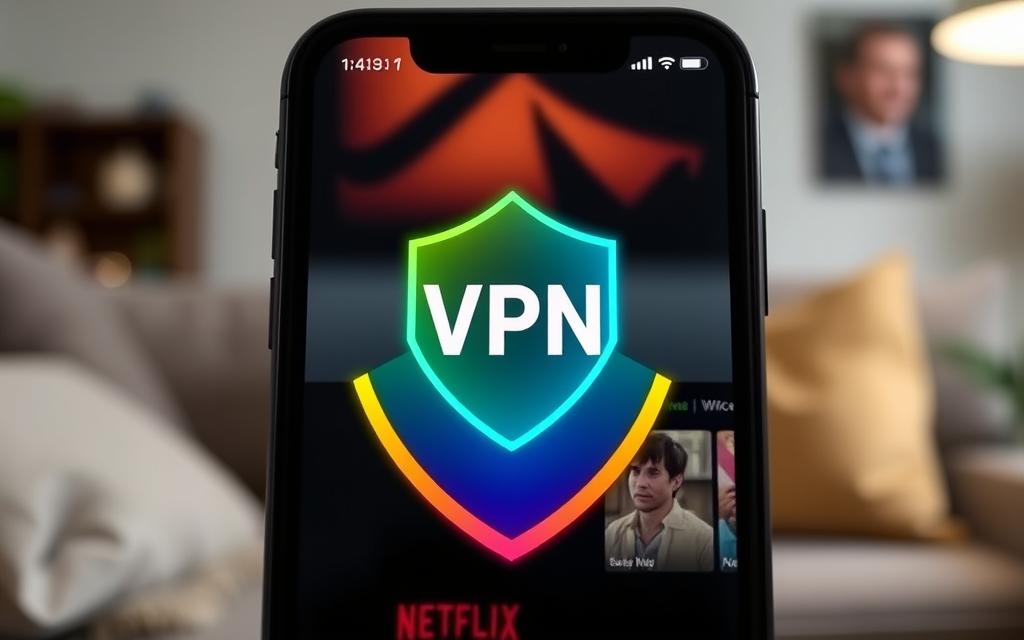How To Clear The Cache On An iPad: An Easy Guide
Clearing the cache on your iPad is a fundamental task that can significantly enhance its performance and longevity. As technology evolves, our devices accumulate temporary files and data from various applications and browsing activities.
Over time, this cache can become bloated, leading to sluggishness, decreased responsiveness, and even occasional crashes. Fortunately, by regularly clearing the cache, you can mitigate these issues and ensure your iPad operates smoothly.
In this comprehensive guide, we’ll delve into the intricacies of clearing the cache on your iPad, providing you with a step-by-step walkthrough to streamline the process. From freeing up valuable storage space to optimizing system resources, understanding how to effectively manage your device’s cache is essential for maintaining peak performance.
What is Cache?

Cache refers to temporary storage where data is stored for quick access and retrieval. In computing, cache is used to temporarily store frequently accessed or recently used data, such as web pages, images, and application files. By storing this data closer to the processor or user, cache can significantly improve system performance and speed up data access times.
In essence, cache acts as a buffer between the slower main memory (such as RAM) and the faster processor or user interface, allowing for quicker data retrieval and more efficient operation of computer systems.
Why Clear Cache on iPad?
Clearing the cache on your iPad offers several benefits:
- Frees Up Storage: Clearing cache removes unnecessary files, freeing up storage space on your device.
- Improves Performance: A clutter-free cache can help improve the speed and responsiveness of your iPad.
- Fixes App Issues: Clearing cache can resolve app-related issues such as crashes, freezes, and glitches.
- Enhances Privacy: Clearing cache helps protect your privacy by removing traces of your browsing and app usage history.
How to Clear Cache on iPad
Safari Browser Cache
- Open the Settings app on your iPad.
- Scroll down and tap on Safari.
- Scroll down again and select “Clear History and Website Data.”
- Confirm your choice by tapping “Clear History and Data.”
App Cache
- Launch the Settings app.
- Navigate to General > iPad Storage.
- Wait for the list of apps to populate, then tap on the app you want to clear cache for.
- Tap “Delete App” to remove the app and its cache, then reinstall it from the App Store.
System Cache
Unfortunately, there isn’t a direct way to clear system cache on iPad like on Android devices. However, regularly restarting your iPad can help clear out temporary system files and improve performance.
Benefits of Clearing Cache
There are several benefits to clearing the cache on an iPad:
- Improved Performance: Clearing the cache frees up storage space and removes unnecessary data, resulting in faster loading times and smoother operation of apps and functions.
- More Storage Space: By removing cached files and data, clearing the cache creates additional storage space on the device, allowing users to store more apps, photos, videos, and other content.
- Enhanced Privacy: Clearing the cache helps protect user privacy by removing traces of browsing history, login credentials, and other sensitive information stored in cache files.
- Resolution of App Issues: Clearing the cache can help resolve various app-related issues, such as crashes, freezes, and glitches, by providing apps with clean and optimized resources to operate smoothly.
- Optimized System Resources: Clearing the cache ensures that the iPad’s system resources are efficiently utilized, leading to better performance and responsiveness across the device.
Conclusion
Clearing the cache on your iPad is a simple yet effective way to optimize its performance and free up valuable storage space. By following the easy steps outlined in this guide, you can keep your iPad running smoothly and enjoy a seamless browsing and app experience.
FAQs
Is it safe to clear the cache on my iPad?
Yes, clearing the cache on your iPad is safe and can help improve its performance.
Will clearing the cache delete my personal data?
No, clearing the cache will not delete your personal data such as photos, contacts, or messages.
Do I need to clear the cache regularly?
It’s a good practice to clear the cache on your iPad periodically to maintain optimal performance.
Will clearing the cache speed up my iPad?
Yes, clearing the cache can help improve the speed and responsiveness of your iPad.
Can I clear cache for specific apps only?
Yes, you can clear the cache for individual apps by following the steps outlined in this guide.