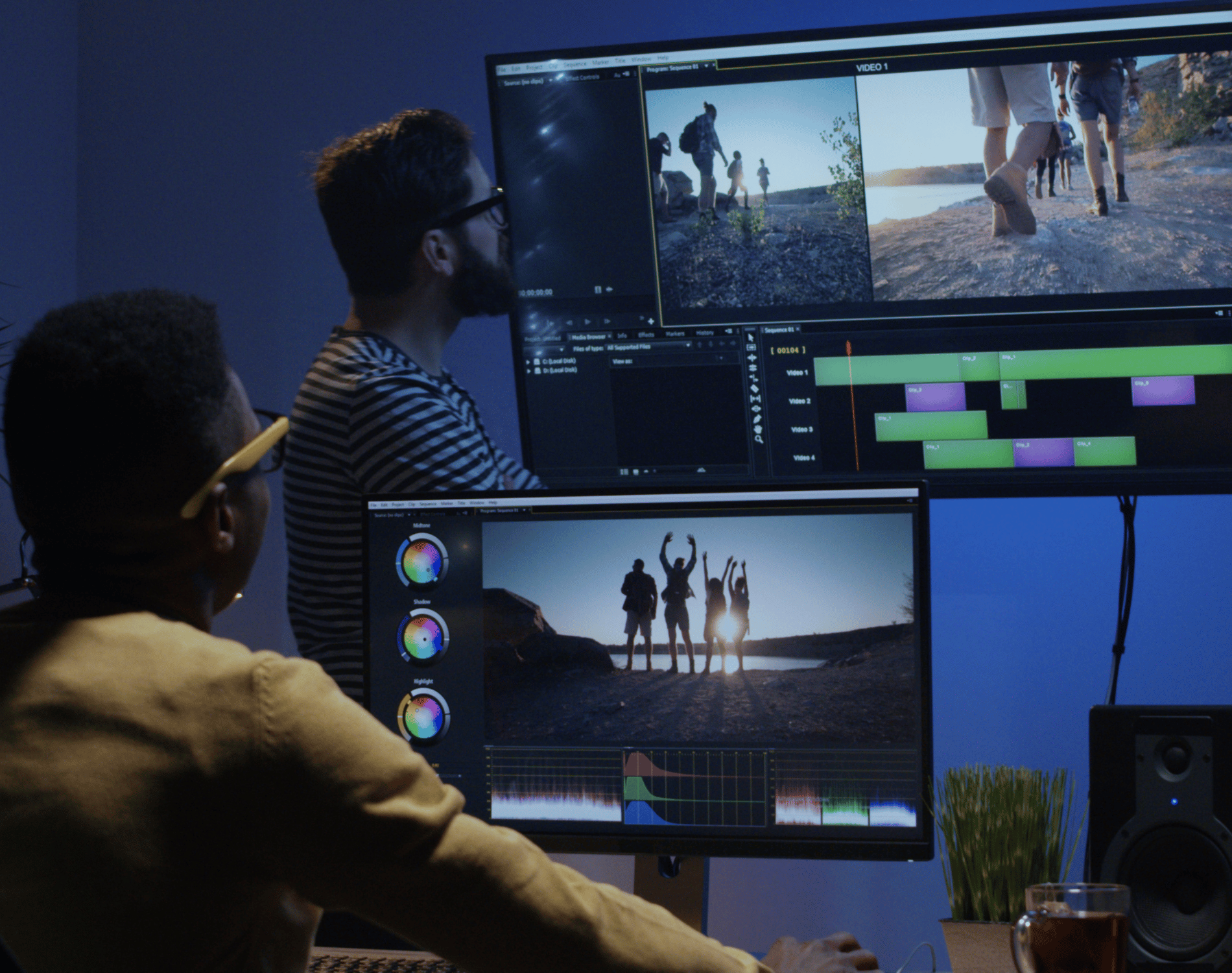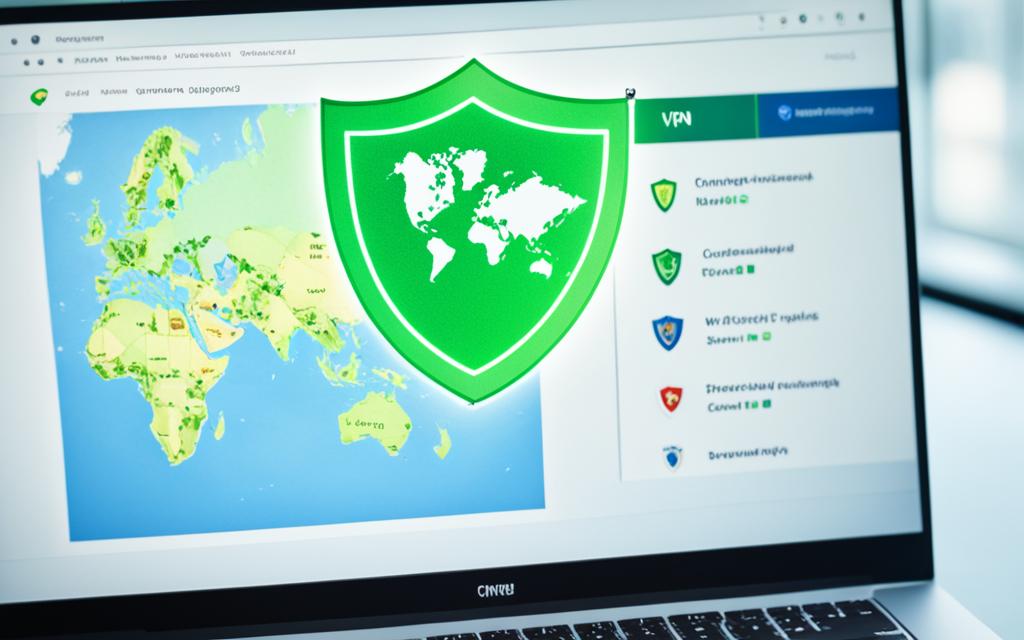How To Install Grammarly on iPhone
anonymizevpn.com – How To Install Grammarly on iPhone. Learn how to install Grammarly on iPhone and improve your writing with this step-by-step guide. Follow the instructions to easily integrate Grammarly into your mobile writing experience.
Are you an iPhone user looking to enhance your writing skills and ensure error-free texts? Grammarly is the perfect solution for you! This powerful writing assistant can help you avoid typos, grammar mistakes, and enhance your overall writing style.
In this article, we will guide you through the process of install Grammarly on iPhone, providing valuable insights, and answering common questions to help you make the most of this exceptional tool.
What Is Grammarly?
Grammarly is a powerful and widely-used writing assistant that aims to help individuals improve their writing skills and produce error-free, professional, and polished texts. It functions as an intelligent grammar checker, spelling corrector, and writing enhancement tool, providing valuable suggestions and insights to users.
The tool’s primary purpose is to identify and rectify various writing issues, such as grammar mistakes, punctuation errors, spelling errors, and improper sentence structures. It also offers vocabulary enhancement suggestions, which help users expand their word choices and create more impactful and engaging content.
Grammarly is not just limited to basic grammar checks; it goes beyond that by providing advanced writing insights. The tool analyzes the overall tone of the text, offering recommendations to maintain consistency and clarity throughout the writing.
One of the key features of Grammarly is its accessibility on various platforms. It can be seamlessly integrated into web browsers, desktop applications, and mobile devices, including iPhones. This enables users to receive real-time writing suggestions as they type, ensuring that their writing remains accurate and professional even when they are on the go.
The application comes in two versions: the free version and the premium version. The free version offers essential grammar and spelling checks, making it an excellent choice for basic writing assistance. However, users who wish to unlock Grammarly’s full potential can opt for the premium version, which offers an array of advanced features. These include a plagiarism checker, genre-specific writing styles, vocabulary enhancement suggestions, and detailed insights into writing habits, among others.
Grammarly has gained popularity among writers, students, professionals, and anyone seeking to improve their writing skills. Its user-friendly interface and customizable settings make it a favorite tool for individuals of all writing levels and backgrounds.
Keep Reading : What is IP Address
What are The Benefits Of Using Grammarly?
Using Grammarly offers a wide range of benefits to individuals seeking to enhance their writing skills and produce high-quality content. Whether you are a student, professional, or simply someone who wants to improve their writing, Grammarly can be a valuable tool.
Here are some of the key benefits of using Grammarly:
- Improved Writing Accuracy: Grammarly’s advanced algorithms are designed to detect and correct grammar mistakes, punctuation errors, and spelling issues. By using Grammarly, you can ensure that your writing is accurate and error-free.
- Enhanced Vocabulary: The tool provides vocabulary enhancement suggestions, helping you discover more impactful words and phrases to enrich your writing and make it more compelling.
- Writing Style Improvement: Grammarly offers valuable insights into your writing style, such as tone and clarity. It suggests ways to maintain consistency and clarity throughout your text, resulting in more polished and professional writing.
- Real-Time Suggestions: Grammarly works seamlessly in real-time as you type, providing instant feedback and suggestions. This feature is particularly useful when writing emails, essays, or any other content that requires quick and accurate proofreading.
- Plagiarism Detection: Grammarly Premium includes a plagiarism checker, which can help you ensure the originality of your work. It scans your text against a vast database to identify any potential instances of plagiarism.
- Genre-Specific Writing Styles: For writers in specific fields, Grammarly offers genre-specific writing styles. Whether you’re working on academic papers, business reports, or creative pieces, Grammarly can adapt to meet your writing needs.
- Time-Saving: Grammarly’s efficient grammar checking and proofreading capabilities save you time that would otherwise be spent manually reviewing and correcting errors.
- Personalization: Grammarly allows you to customize its settings according to your writing preferences. You can set goals for your writing, select the formality level, and adjust the type of feedback you receive.
- Multi-Platform Access: Grammarly is available across various platforms, including web browsers, desktop applications, and mobile devices like iPhones. This ensures you have access to Grammarly wherever you write.
- Learning Tool: Grammarly doesn’t just correct your mistakes; it helps you understand them. By providing explanations for suggested changes, it acts as a valuable learning tool to improve your writing skills over time.
- Confidence Boost: Using Grammarly boosts your confidence in your writing abilities, knowing that your content is error-free and well-crafted.
- Collaboration Features: Grammarly offers collaboration options for teams, making it an excellent tool for professional writers and businesses.
Keep Reading : Best iPhone Earbuds

How to Install Grammarly on iPhone?
Grammarly, a widely recognized writing assistant, is now available for iPhone users, empowering you to elevate your writing skills on your mobile device.
In this article, we will guide you through the process of installing Grammarly on your iPhone, enabling you to produce error-free and polished content wherever you go.
1. Visit the App Store
To begin the installation process, follow these steps:
- Unlock your iPhone and navigate to the App Store. This is where you can download and install applications on your device.
- Tap on the search icon at the bottom of the App Store interface.
- Type “Grammarly” into the search bar and tap the search button.
2. Select Grammarly from the Search Results
After searching for Grammarly, you will see the official Grammarly app in the search results. Follow these steps to proceed with the installation:
- Tap on the Grammarly app icon to access its dedicated page on the App Store.
- Review the app details, including the developer, ratings, and user reviews, to ensure you’re selecting the official Grammarly app.
- Tap the “Get” or “Install” button to initiate the installation process.
3. Authenticate Installation with Face ID, Touch ID, or Apple ID Password
Once you tap the “Get” or “Install” button, your iPhone may prompt you to authenticate the installation using Face ID, Touch ID, or your Apple ID password. Follow these steps:
- Use Face ID or Touch ID (if available) to authenticate the installation. Alternatively, enter your Apple ID password when prompted.
- This step ensures the security of your device and verifies your identity for app installations.
4. Wait for the Installation to Complete.
After authenticating the installation, your iPhone will begin downloading and installing the Grammarly app. Follow these steps:
- Wait for the installation process to complete. The progress will be indicated by a download bar on the app icon or a circle around the app icon.
- Depending on your internet connection and device speed, the installation may take a few moments.
5. Launch Grammarly and Sign In
Once the installation is complete, you’re ready to start using Grammarly on your iPhone. Follow these steps:
- Locate the Grammarly app on your iPhone’s home screen. It will have the Grammarly logo.
- Tap on the Grammarly app icon to launch it.
- If you already have a Grammarly account, enter your login credentials (email and password) to sign in. If you don’t have an account, tap on “Sign Up” to create a new account.
6. Enable Grammarly Keyboard (Optional).
To maximize the benefits of Grammarly on your iPhone, you can enable the Grammarly Keyboard. This will allow Grammarly to provide real-time writing suggestions and corrections across various apps. Follow these steps:
- Open the Settings app on your iPhone.
- Scroll down and tap on “General.”
- Tap on “Keyboard” and then “Keyboards.”
- Tap on “Add New Keyboard.”
- Select “Grammarly” from the list of available keyboards.
- Tap on “Grammarly” again and toggle on “Allow Full Access.”
7. Start Writing with Grammarly.
With Grammarly installed and the Grammarly Keyboard (optional) enabled, you’re all set to elevate your writing experience on your iPhone. Here’s how to make the most of Grammarly:
- Open any app that requires text input, such as messaging apps, email clients, or word-processing apps.
- Tap on the text field to bring up the keyboard.
- If you have the Grammarly Keyboard enabled, tap on the Globe or Emoji icon on your keyboard and select the Grammarly Keyboard.
- As you type, Grammarly will provide real-time suggestions and corrections for grammar, spelling, punctuation, and more. Pay attention to the underlined words or phrases, and tap on them to view Grammarly’s suggestions.
- Review Grammarly’s suggestions, make necessary adjustments and watch as your writing becomes more accurate and polished.
8. Explore Grammarly’s Additional Features.
Grammarly offers a range of additional features to further enhance your writing experience:
- Writing Goals: Set your writing goals to receive personalized suggestions based on the tone, formality, and style you want to achieve.
- Vocabulary Enhancement: Discover alternative word choices to make your writing more diverse and engaging.
- Plagiarism Checker: Access Grammarly’s plagiarism checker to ensure the originality of your content.
- Document Type Selection: Specify the type of document you’re working on to receive tailored writing suggestions.
- Personal Dictionary: Add specific words or phrases to your dictionary to prevent Grammarly from flagging them as errors.
Keep Reading : Free vs Paid VPN
FAQs
Q: Can I use Grammarly on my iPhone for free?
Yes, Grammarly offers a free version that provides essential grammar and spelling checks. However, to access premium features and unlock the full potential of Grammarly, you can subscribe to Grammarly Premium.
Q: Does Grammarly store my data?
Grammarly takes user privacy seriously and only collects necessary data to improve the app’s performance. Rest assured that Grammarly does not store your sensitive information.
Q: Can I use Grammarly in multiple languages on my iPhone?
Yes, Grammarly supports multiple languages on the iPhone, providing grammar and spell-checking for various languages.
Q: Does Grammarly work in all apps on my iPhone?
Grammarly works in most apps that use the default iOS keyboard. However, some apps may have limitations in integrating with third-party keyboards.
Q: Can I sync my Grammarly account across devices?
Absolutely! When you sign up for a Grammarly account, you can sync your writing across multiple devices, including your iPhone, iPad, and computer.
Q: Is Grammarly Premium worth it?
Grammarly Premium offers a plethora of advanced features that can significantly improve your writing. If you’re serious about enhancing your writing skills, Grammarly Premium is undoubtedly worth the investment.
Conclusion
Congratulations! You have successfully learned how to install Grammarly on iPhone, allowing you to write with confidence and accuracy wherever you go. Grammarly’s powerful features and user-friendly interface make it an indispensable tool for writers of all levels.
Whether you’re sending an important email, crafting a creative piece, or working on an academic paper, Grammarly has got you covered. Embrace the power of Grammarly on your iPhone, and elevate your writing to new heights!