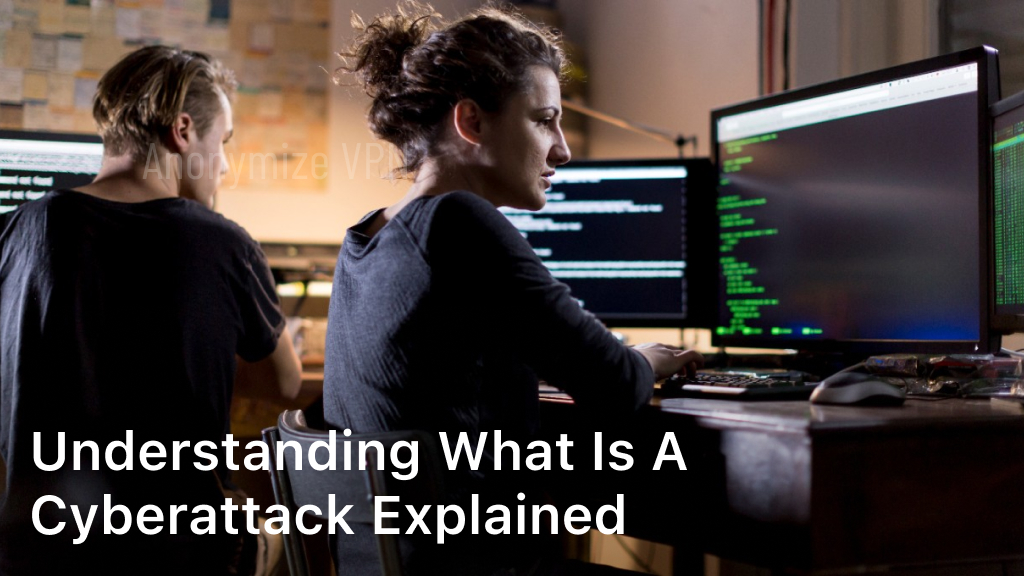How to Overcome VPN Not Working on Netflix
Netflix VPN is not working
Netflix is a famous streaming service that allows you to watch various TV shows, movies, documentary, etc. This can be used on several platforms such as Windows, Mac, Linux, iOS, and Android. Netflix offers certain content for each country. To drain the Netflix content that you want from anywhere in the world, you can choose to use VPN to change the IP address. However, sometimes you get several VPN Not Working on Netflix.
Why doesn’t VPN work on Netflix? This is mainly because the IP address of the VPN server that you connect has been entered into the Black List by Netflix. Netflix does not have the right to distribute content in all regions. Streaming services must block several IP addresses from the VPN server because of the copyright agreement.
It’s important to note that while some VPN providers may claim to work with Netflix, there is no guarantee of uninterrupted access. The effectiveness of a VPN with Netflix can vary based on the VPN provider, the specific server used, and Netflix’s evolving measures to detect VPN usage.
If accessing Netflix content through a VPN is a priority, it’s advisable to research VPN providers that actively work to bypass Netflix’s VPN detection mechanisms. However, it’s important to keep in mind that the situation can change, and the ability to access Netflix content may not be consistent or guaranteed.
Some reasons why Netflix does not function properly when using VPN. Here are some possible explanations:
VPN Detection
Netflix actively detects and blocks VPN traffic. Netflix has implemented sophisticated methods to identify IP addresses associated with VPN servers and restrict access to its content. If Netflix detects that you are using a VPN, it may display an error message or block your access to its service.
2. IP Address Blacklisting
Some VPN servers may have their IP addresses blacklisted by Netflix. This can happen if other users of the VPN have engaged in activities that violate Netflix’s terms of service, such as sharing accounts or bypassing regional restrictions. If the IP address you’re using is blacklisted, you may encounter issues accessing Netflix.
3. Limited VPN Server Coverage:
Not all VPN providers have a wide range of servers or server locations. If the VPN server you’re connected to doesn’t have an IP address associated with a country where Netflix is available, you won’t be able to access Netflix’s content for that specific region.
4. VPN Speed and Performance
VPNs can sometimes slow down your internet connection due to the encryption and routing processes involved. Streaming high-quality video content on Netflix requires a fast and stable internet connection. If your VPN connection is slow or unreliable, it may affect your ability to stream Netflix smoothly.
5. VPN Protocol or Configuration
Certain VPN protocols or configurations may not be compatible with Netflix’s detection methods. If your VPN is using a protocol or configuration that is easily detected by Netflix, it may result in an error or blocking of the service.
To address these issues, you can try the following steps:
for Netflix Not Working with VPN, Using a VPN service, you can access a different Netflix library on your computer or TV by connecting to a server in a different region. Usually, it ought to function as promised, but if the VPN doesn’t function with Netflix, you must take the below actions.
1. REBOOT VPN CONNECTION
Usually, when a machine starts up, the VPN service automatically launches and runs in the background. However, it might not launch correctly on occasion, so you’ll need to reboot the connection to get it working again.
Open your favorite VPN client on Mac or Windows.
Reconnect to the VPN after disconnecting it.
Recommended: How Do I Get My Computer To Recognize My Samsung Phone? [7 Methods]
Netflix Not Working With VPN? 8 Easy Ways For A Quick Fix
Netflix Not Working With VPN? 8 Easy Ways For A Quick Fix
Netflix Not Loading on Samsung TV: Issues & Fixes Read more
2. VERIFY BANDWIDTH ON THE INTERNET
Are you attempting to connect to Netflix using a free VPN service? Unfortunately, the available bandwidth for these freemium VPN programs is constrained.
Using such a VPN service, you might have used up all the available internet bandwidth while streaming 4K Netflix material. To enable limitless data usage, you must subscribe; otherwise, choose another VPN provider that works with Netflix.
3. LOG OUT AND RE-LOGIN
A failed account authentication could bring on Netflix VPN issues. You must log out of your VPN account and log back in using the same login information.
On Windows or Mac, launch the VPN application and select settings. Leave the VPN service and log back in using your account. Then, retry using a VPN to access Netflix.
4. ESTABLISH A CONNECTION WITH THE NEXT SERVER IN THE SAME REGION
Popular VPN providers have numerous servers in a particular region. For instance, you will see several places if you attempt to connect to one of the US or UK servers. VPN providers use this procedure to deliver faster speeds and more dependability.
Occasionally, Netflix may notice anomalous activity coming from a particular IP address and prevent it from connecting to the corporate servers. This issue can also be resolved by connecting to a different server in the VPN.
You can connect to another service within the same nation and retry if you experience Netflix buffering troubles through a particular server. For example, when we couldn’t connect to Netflix UK, this technique helped us. We switched to the London server after disconnecting from the Manchester one.
5. CONSULT THE VPN PROVIDER ABOUT THE BEST SERVER TO CONNECT TO.
The majority of for-pay VPN providers provide their customers with top-notch service. For example, you can directly ask the VPN provider (through email) which server to use if you have trouble accessing the Netflix library.
VPN providers cannot explicitly share such information on their websites (due to regulatory issues).
6. CLEAR THE BROWSER CACHE
Netflix stores account details and search terms in the browser cache. When using a VPN connection with Netflix, you could experience problems if there is outdated cache data. Here’s how to delete the cache from your web browser.
Note: For this example, we’ll use Google Chrome.
Launch the desktop web browser, then select the top-left three-dot menu.
Select the Clear Browsing Data option from the More Tools menu.
Click the clear data button at the bottom of the advanced tab.
7. APPLY THE PRIVATE MODE
All browser extensions and trackers are disabled when you utilize incognito mode. It would help if you re-signed in using your Netflix account information.
Once it is open, click on the three dots menu at the top of your favorite web browser. Next, open a new incognito window and launch a VPN connection to access Netflix.
8. APP UPDATES VPN
VPN providers frequently issue new versions that include bug patches and more servers. Therefore, you must apply the most recent pending update to keep the program operating smoothly.
Remember that while using a VPN with Netflix can provide access to content from different regions, it may violate Netflix’s terms of service. Netflix actively enforces its policies, and using a VPN to access restricted content may result in your account being suspended or terminated.